By: Caroline Mustard | Posted: April 19, 2017 | Updated: March 22, 2023
Art: “Anyone for Tennis” by Caroline Mustard using iPad Pro, the Procreate App and the Apple Pencil.
How to Transform your Mobile Device into a Digital Canvas or Sketchbook!
I’ve been teaching people, especially those close to my own age, how to use their iPads, iPhones and Android devices creatively since I fell in love with painting and drawing on my iPad 5 years ago. And always the most asked question is “what are the best art apps to start with?“
In this article I will be discussing different sketching and painting apps you can use to turn your iPad or android tablet into a canvas or sketchbook and start creating up a storm.
I learned the hard way when my son handed me my first iPad as a birthday gift and downloaded a new painting app which had great reviews from Apple – Paper 53.
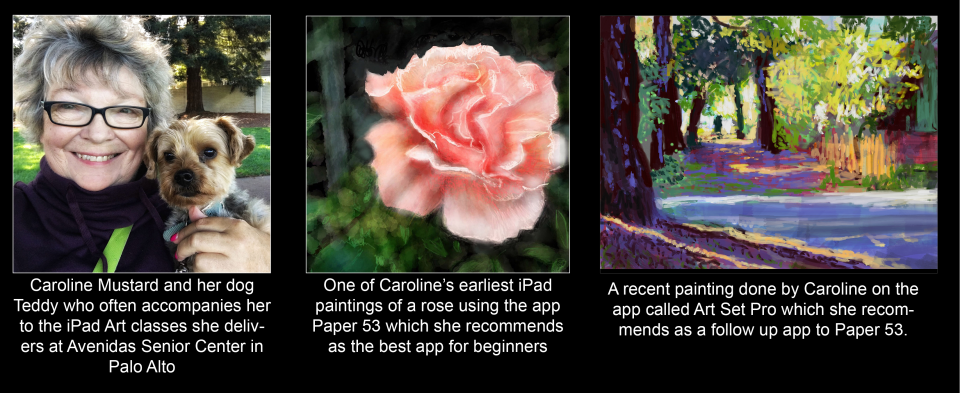
I remember how proud I was after slipping and sliding over the glass surface trying to control the brush, finally creating a drawing of a zebra! I rushed in to show my family what I had accomplished! But, in spite of the initial difficulty, I quickly became addicted to the whole idea of drawing and painting on an iPad. In fact it has transformed my life and I am now busier than ever sharing what I have learned with others.
David Hockney: Pioneer of iPad Art
David Hockney was the first internationally acclaimed fine artist to experiment with this new electronic medium using one of the original painting apps called Brushes.
Andrew Wilson, Curator of the upcoming massive retrospective exhibition of his work at London’s Tate Gallery had this to say about the importance of the iPad in Mr. Hockney’s artistic journey, “The iPad has become his sketchbook,” he commented, adding that Hockney has always embraced the challenge presented by technology.
“As a student, he was introduced to printmaking, so he wanted to master that,” he said. “And he has mastered it in so many ways, he’s pushed the boundaries of printmaking.
“So of course when the possibility of drawing on an iPhone, and then on an iPad, came up, he wanted to master it. And he has, to the degree that it’s his favorite drawing tool now.”
The Brushes app (Hockney’s choice) is not only free to download, it is relatively easy to learn, thus amongst my top picks.
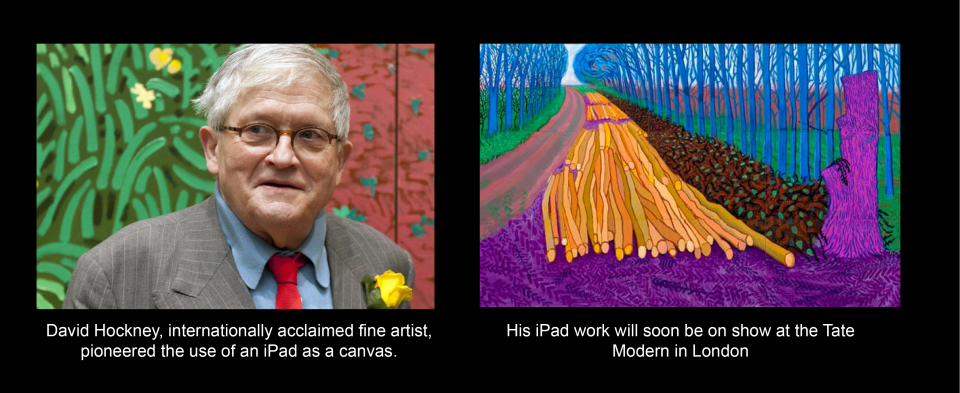
Is Apple (iOS) or Android Better for Art?
If you want to paint on your mobile device (which is a GREAT idea — more on that later — you are really better to invest in an iOS (Apple) device, such as an iPad.
Why? Because many more art apps have been developed for the iPad compared to the relatively few developed for Android tablets made by companies like Samsung or Microsoft.
App developers generally do not have resources to develop for both Apple and Android. As most people currently use iPads, most of the good sketching and painting apps (especially those for beginners) are only available for Apple iPads, not for other types of tablets.
There are some exceptions, and those particularly come from large tech companies who purchased art apps and developed them so they would be available across all mobile platforms. Specifically I am talking about Autodesk and their Sketchbook app, and Adobe who have developed free apps that can be shared with their desktop programs Photoshop and illustrator.
In this article I have tried to list apps which are available on all platforms (iOS (Apple) and Android. However, some of my picks are uniquely for the iPad, yet are so easy to use that they should be featured on the list.
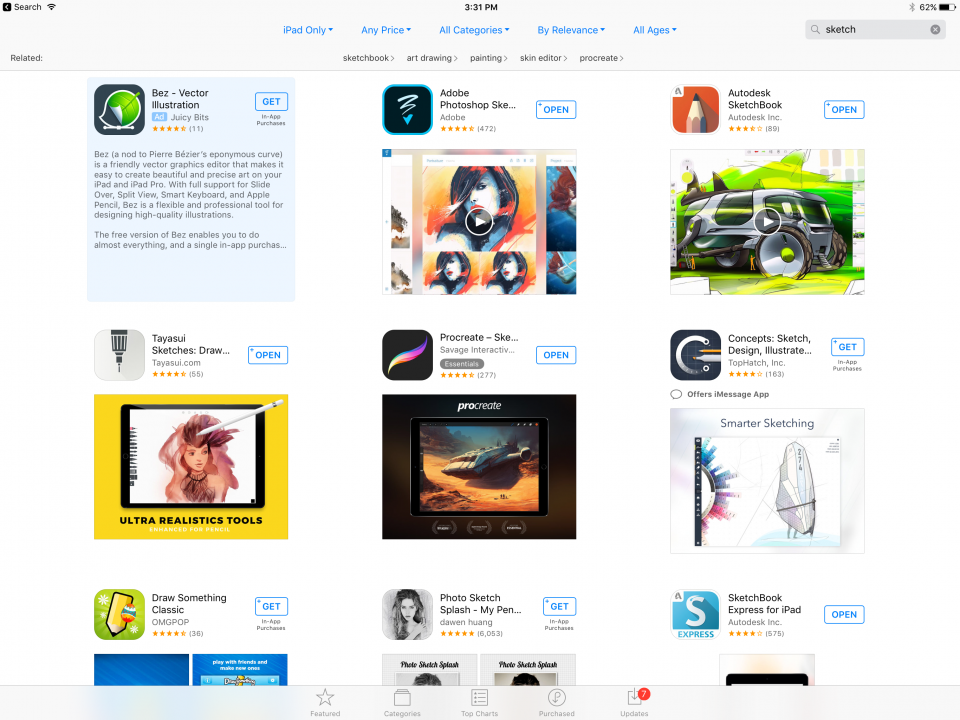
Apple devices have a wide choice of art apps to chose from
Do I need a special version of iPad to get started with Art Apps?
Ideally, should have at least an iPad Air or higher.
If you have an earlier version (iPad 2 or 3,) find out if you can download the app by going to the app store, locating the app and trying to purchase it. If it allows you to, it will work. If not, it will tell you which version of the iPad it needs.
You will also find that some apps require that you need the latest version of the iPad software (currently the 10.0 series). If you have confusions about this, pop into the Apple store with your iPad and they will help you. Or check with a younger person who uses devices and they will let you know.
If you don’t yet own an iPad, the good news is that Apple has just come out with a new version of the iPad in the iPad Air series which will be much less expensive to purchase than the iPad Pro, yet quite adequate for artists. You will be able to download all the apps listed in this article without a problem.
If you already have an Android device and don’t want to invest in Apple right now, I am giving you some choices of simple Android art apps to use.
Best Art Apps: The Top Ten Picks
I’ve divided up the list into two sections: Those apps which use layers and those which do not. I recommend you start with the apps in the SINGLE LAYER section as these are more like the drawing and painting you are used to and will get you going until you are ready to learn about layers.
If you are a past or present Photoshop user, you will have been introduced to the subject of layers that, honestly, represents the heart and soul of painting with pixels. But, if you are new to the subject, better to start out with the apps which do not require you understand how to use layers in order to get going and create some art!
Thus, I always start my adult students out with SINGLE LAYER apps because I want them to just get familiar with the action of drawing and painting with light on a shiny glass surface. Once you can easily navigate the tools and functions, then you are ready to explore the amazing world of layers!
I am listing out the apps here with a brief description, and then in the next section I will give you more detailed view of what you can expect from each.
Top single layer art apps
- Paper 53: This is FREE to download but is only available on iOS (Apple) devices. There is a version for the iPad, and a version (also free) for the iPhone. Not yet available for Android devices (Samsung, Microsoft, Google Chrome etc) but apparently they are working on it.
- Art Set: This app costs just $1.99 but you are wise to use the Art Set Pro version which has more options and costs just a little more. You can get Art Set on your iPhone. Only available on iOS (Apple) devices.
- Zen Brush and Zen Brush2 for Apple and Android
- Snapseed: Not a painting app, this is for those who love photography, but also for artists who want to adjust photos first or paintings once done. Great app from Google and free to download on iOS (Apple) or Android devices.
Top painting and sketching apps that use layers
- Procreate: This is the best of the best art apps in my opinion. If you are at all familiar with Photoshop you will find it has many of the same features. Available on Apple devices only.
- Sketchbook: Sketchbook Express is the free version of Autodesk SketchBook and is a good one to start with. The full app is Sketchbook and it has many more capabilities than the free version. Both versions work on the Apple iPad and Android tablets. There are also versions for both iPhones and Android devices. Terrific app which has geometric shapes, text and mirroring capabilities.
- ArtRage: An amazing app with many capabilities, with the most superb brushes and canvases, also available on Apple and Android devices. This app also allows you to import photos into a sketch layer as well as pinning them as a reference on your desktop behind your canvas!
- Brushes (Free) Apple and Android. This is the app used by David Hockney and it is quite easy to navigate. Now called Brushes Redux.
- Adobe Sketch: This app is free and also available for both your iPad and your iPhone as well as Android devices.
- Tayasui Sketches and Tayasui Sketches Pro for iOS (Apple) and Android
Getting Started
After five years of teaching beginners in our Mobile Art Academy classes in different art centers, schools and so forth, I recommend that you start off with one of the SINGLE LAYER apps, and try each of them to see which style you like. And don’t start on the apps which have layers until you can confidently create drawings and paintings in one or more of the SINGLE LAYER apps. Then, when you feel ready, you can move to the apps that include layers and learn how to use them.
To this end, I am giving you a more detailed understanding of each of the SINGLE LAYER apps I have listed with the different things you can expect from them.
Each app has a rather unique style, so you really have to try all of them to see which one fits what you like to do.
Single Layer Painting Apps: Deeper Dive
In this section I give you a more detailed description of each of the SINGLE LAYER apps I listed above so you can see what is special about each of them.
Paper 53:
My first choice for beginners
I have continued to use Paper 53 to introduce new students to the iPad, especially those who are in advancing years. Why?
Because it is so well laid out:
- The tool bar looks like an actual set of tools. You can see the pen, the pencil, the marker and the brush easily and tap on the one you want. You can then swipe to the right and see the ruler, roller and scissors.
- Not so many choices: In the more complex apps you have SO MANY CHOICES it is hard to get going! With the Paper 53 app you get what you get — the tools are PRESET so you cannot change the size or the transparency setting (called opacity in digital-speak). This makes it easier for you to get going, as you just have to use what you have!
- It has preset “layers”. Layers are one of the hardest things to grasp for new students (unless you are familiar with using them in Photoshop). The beauty of Paper 53 is that it actually has four preset layers meaning you can insert different colors of background, you can insert photos on top of the colored background and change their size and placement, and you can under paint using the roller tool, then you can use your drawing and painting tools on the top layer. But here’s the BEST NEWS: If you want to CHANGE the under painting you can do so by selecting a new color and keep painting with the roller UNDERNEATH the other brush and pen tools! And you can CHANGE the photo or remove it, and you can also CHANGE the background color or remove it! Learning how to do this is really easy and gets you familiar with the basic way painting apps work
- You can easily create straight lines and geometric shapes and then fill your shapes with color
- You can MIX colors together — this is something really special that many apps do not allow you to do. Using your mixing bowl you can mix one color with another color and thus paint just as you would with regular paints and a palette!
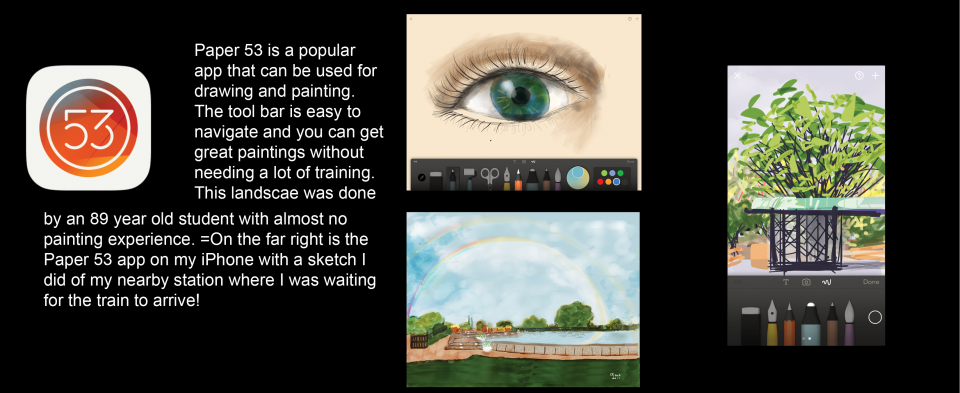
Art Set Pro:
Amazing brushes that make you feel you are oil painting for real
I do recommend you spend the little amount it costs to get Art Set Pro as it has so many great features.
This is the perfect NEXT app for beginners to use after learning Paper 53. This app is significantly different in style to Paper 53, and yet it is easy to use and laid out so you can see the tools very easily.
If you love the look of oil paint, oil pastel or watercolor, you will LOVE this app!
It is a personal favorite for me. The tools are very close to traditional tools – oil paint, watercolor, even charcoal and a natural sponge – but all without the mess and smell!
- Art Set comes with a choice of backgrounds that are preset to be like real canvas or watercolor paper — complete with the actual “tooth” so the paint goes down with the TEXTURE of paint and showing the TEXTURE of the paper or canvas you selected!
- It also uses just a single layer, so no complexities there.
- The toolbar consists of drawers, which you tap, and there you can find the tool you want displayed to look like the tool itself, including some terrific blending tools like a natural sponge etc.
- The PRO Version is really the one you want to invest in. The basic version comes with an oil paint tube which is a single size of brush stroke, but in the PRO version you get a selection of 7 different brush sizes, and you can load them with just a little paint or a lot, and you can add thinner to make the paint more transparent – wow just great.
- The paint colors are displayed using the color names you are familiar with in the paint store – vermillion, yellow ochre, cadmium yellow etc. AND it has metallic as well.
- With Art Set PRO, you can MIX the different paint colors together in the PRO version – that is so much fun and honestly it feels like you are painting on real canvas or watercolor paper.
- You can insert photos, but these do not come in a separate layer – you just paint over them and they are part of the canvas.

Zen Brush and Zen Brush 2:
If you love Chinese brushwork, you will love this app
This lovely app comes from Japan and it is so simple and beautiful to use, especially if you love the swoosh of Chinese and Japanese brushes. The free version (Zen Brush) comes with black only, while Zen Brush 2 has black and red for your brushwork. I recommend paying the small amount for Zen Brush 2 as it has more possibilities. Zen Brush is also available for your phone. I love sketching with it on the bus or train.
- So simple to use with not too many choices so you can just get on with it
- Wonderful Chinese brush that feels like you are painting with one!
- The Zen Brush2 version lets you paint with a dry brush, medium or wet brush so the strokes merge into one another as real Chinese brush painting does.
- You get a whole selection of backgrounds and different papers used for Japanese brush painting, along with lovey borders to frame the work.
- You can adjust the size of your brush and your eraser as well as the opacity
- You can share to Facebook and Twitter and save in photos. You can also open in the Zen Art Book app where you can get lots of inspiration.
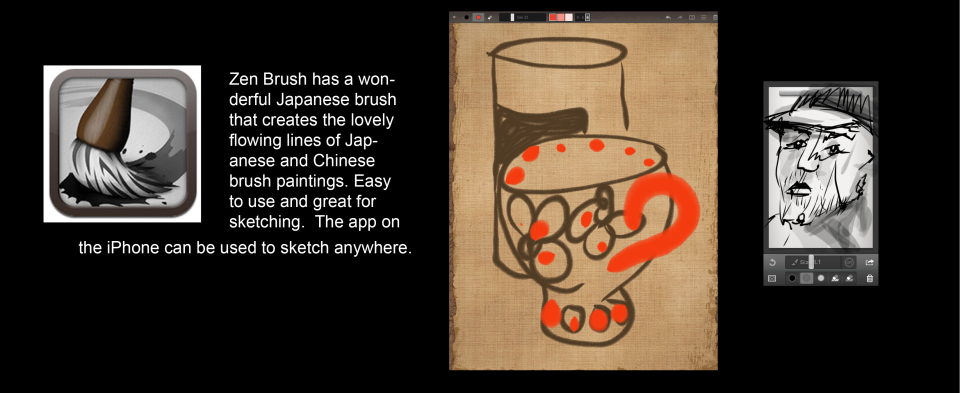
Snapseed
A photo manipulation app, which will allow you to literally PAINT your photos!
You might ask why I am including this one, as it is a photo manipulation app. Yet, interestingly enough, it has a brush function that you can use to literally PAINT over your photos to manipulate color (warner or cooler), light (darker to lighter), and saturation (bright color to black and white). Many artists use this app to adjust photos they want to paint first, or they use it to adjust the paintings they do and add the many different filters they have as well as features like Frames and Text.
Leave the Layer Apps Until Later
I recommend that, once you have mastered at least one of the above apps (Paper 53, Art Set, or Zen Brush) only then do you try out one of the LAYER apps.
Why? Because you can easily overload on information if you jump ahead too fast. I say that with my own certainty as I have navigated this area for the past years and taught many seniors like myself to draw and paint on their iPads, and the watchword is GO SLOW and don’t try to learn it all in a day and risk a melt down of overloaded information. More importantly, if you get confused, the likelihood is you will just give up which is exactly what I do NOT want to see happen because I know the joy that awaits you.
How to Learn iPad Art and the Apps
You’d think the app developers would offer classes or directions in how to use their apps. This is true to an extent. Unfortunately, my experience has shown that adult learners are not well served by the app developers in terms of directions on how to use their apps. Their videos and descriptions tend to be too fast or assume you know things you haven’t learned from childhood as have our children and especially our grandchildren.
However, if you have children close by, ask them to look over the directions and show you how it works.
You can also search Google for iPad artists in your community, or ask in your local recreation center, Art Club or adult learning venue if there is someone like me who offers classes.
You can also find free videos posted on YouTube by artists who want to share their knowledge. This is a very sharing community. You may, however, find you need someone familiar with using electronic devices to help you if the directions are a bit fast or hard to follow. You can also go to the different online learning platforms such as SkillShare.com and Lynda.com who have some classes on how to draw and paint on your iPad. Again, look for what you want using Google search as these classes are constantly being added to meet the growing demand for them.
You can also visit the teaching website, Mobile Art Academy, of which I am the co-founder, which features easy to follow online classes on all of the major apps.
Mobile Art for Adult Learners
I began teaching adult learners from the outset, and the lessons you see on our website (MobileArt.how) are based on my experience over the past five years of what works best. The lessons take you step by step through the app, using simple exercises that, willy-nilly, familiarize the student with each tool. And you can get each lesson in writing in a downloadable pdf so you can print the instructions and follow them. You can also get direct help from the instructor if you need it through the comments box.
In creating these online classes, we took special care to think about the needs of adult learners, and the lessons are prepared exactly according to what we know works – carefully scaffolded classes that build confidence step by step, but each time giving you a chance to create something. And best of all you do NOT have to be an artist or know anything about painting or drawing to do these classes. If you already love painting and drawing, you will find a brand new art medium which is inexpensive to use with no mess and a lot of exciting potential!
So I invite you one and all to, at the very least, try out one of the free apps I have listed in the SINGLE LAYER list and give it a go!
The world of art is at your doorstep! Try it out and see how terrific it makes you feel.
Good luck and here’s to seeing you create up a storm!!!
Get the Apps
The links below are to the Art Apps (described in the article) on the Apple iTunes Store. You can download them there and read more about them if you wish.
- Paper 53
- Art Set
- Zen Brush and Zen Brush2
- Snapseed
- Procreate
- Sketchbook
- ArtRage
- Brushes (now called Brushes Redux)
- Adobe (Photoshop) Sketch
- Tayasui Sketches and Tayasui Sketches Pro
Want More Like This?
*Disclosure: The research and opinions in this article are those of the author, and may or may not reflect the official views of Tech-enhanced Life.
If you use the links on this website when you buy products we write about, we may earn commissions from qualifying purchases as an Amazon Associate or other affiliate program participant. This does not affect the price you pay. We use the (modest) income to help fund our research.
In some cases, when we evaluate products and services, we ask the vendor to loan us the products we review (so we don’t need to buy them). Beyond the above, Tech-enhanced Life has no financial interest in any products or services discussed here, and this article is not sponsored by the vendor or any third party. See How we Fund our Work.

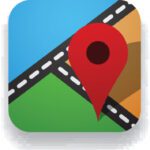
Nice article!
Thanks so much for putting this article together. It really gives me a good overview of what’s available. Your specific recommendations on the apps are excellent.
Jim
Great Article but… here are my thoughts on this topic
Much of what was written in this article I would agree with yet it seems slightly biased toward Apple. Don't get me wrong, I own Apple stock and want people to buy their tablets and phones but they can be pricey. Today there are many great art apps for Android too and I'd recommend taking a look if you can't afford the Apple Tax for an iPad. I use several like ArtRage, Infinite Painter, Artflow, Serious Paint, Corel Paint, and Autodesk to name some of my favorites, and they are well made professional grade art apps for Android. Don't think there aren't better options out there because there are many, and if you like to animate your work like I do, give Zoetropic a shot too which is surprisingly better in some ways than Corel PhotoMirage and while Plotaverse is the best it is also subscription based unfortunately. While I use a Cintiq 21UX with Corel Painter 2019 and Photoshop CS Extended on a Windows desktop, sometimes it's nice and easy to kick back with the old Note 4 or Note Pro and doodle around, then if I like something I made, pull it over into the big apps to finish them up. Digital art is coming of age! If you want to get serious about becoming a digital artist, consider taking courses with the Corel Painter Master Elite teachers at Digital Art Academy which is a wonderful community of artists who share work, learn together, and more.
I’ve had a XP-Pen Artist 12
I’ve had a XP-Pen Artist 12 Pro Pen Display and I now only use my iPad Pro. It’s more than paid itself off for me and I love that it’s so compatible with my Mac.
As far as programs go, Adobe is adding more iPad compatibility soon and Procreate is incredibly powerful and accepts and exports PSD files. I do a lot of illustration work and using it to cut out people for my job.
I would like to find an
I would like to find an online tutor to help me with the Brushes Redux App?
could you point me to a resource for this?
Jennifer