By: Editorial Team | Posted: December 7, 2020 | Updated: April 19, 2023
Caption: The senior-friendly tablets we evaluated. L-R: GrandPad; Claris Companion; Oscar Family.
This article is about a category of product marketed as “senior tablets“, or “tablets for seniors“.
We think this type of product is very appropriate for a specific demographic. However there are many individuals who think of themselves as older adults, or “seniors”, who might actually be better off with a more conventional consumer tablet — an iPad for example.
We explain which type of person would benefit from a senior tablet (we prefer the term “senior-friendly tablet“), and which type of person would be better off with something like an iPad.
And for those individuals who need a senior-friendly tablet, we explain the tradeoffs made by the different products between ease-of-use and flexibility — and how to decide which is the best senior tablet for a specific life situation.
This article summarizes a detailed, hands-on, comparative evaluation of the products in the “senior-friendly tablet” category. For the fine details, the individual reviews can be found at GrandPad review, Claris Companion review, and Oscar Family review.
Table of Contents
- What is a “Senior” Tablet?
- The “Killer App”: Virtual Connections
- Who Needs a “Senior Tablet”?
- The Case for a Regular Tablet
- How to Choose the Best Senior Tablet for a Specific Situation
- Senior Tablet: Head to Head Comparisons
- Hardware, Set Up, Connectivity, Charging, Support: Comparisons
- Apps & Capabilities: Comparisons
- Specific Recommendations
- Extras
What is a “Senior” Tablet?
If you are reading this, you almost certainly know what a regular “tablet” is: a type of computer with the form factor of a tablet, that has become very popular since the introduction of the iPad back in 2010, and which allows one to browse the internet, send emails, read books, make video calls, and much more.
Well, the original premise was that “seniors” would benefit from the capabilities of a tablet — but that they needed something with some specific capabilities subtly different from those provided by a regular tablet. In particular, they needed something that was “easier to use”, “more secure”, and with a special “senior” interface — comprising big buttons and a lack of interface clutter.
And, in many cases the idea was that the “senior” would have a second person (a “caregiver”) who would have a sort of oversight role and would worry about the “senior” and help “take care of them”.
And so, the category of senior tablets was created, with several companies bringing such products to market — with the most well known (GrandPad) being launched in 2015.
Here is an image showing the “simple” interface of a senior-friendly tablet.
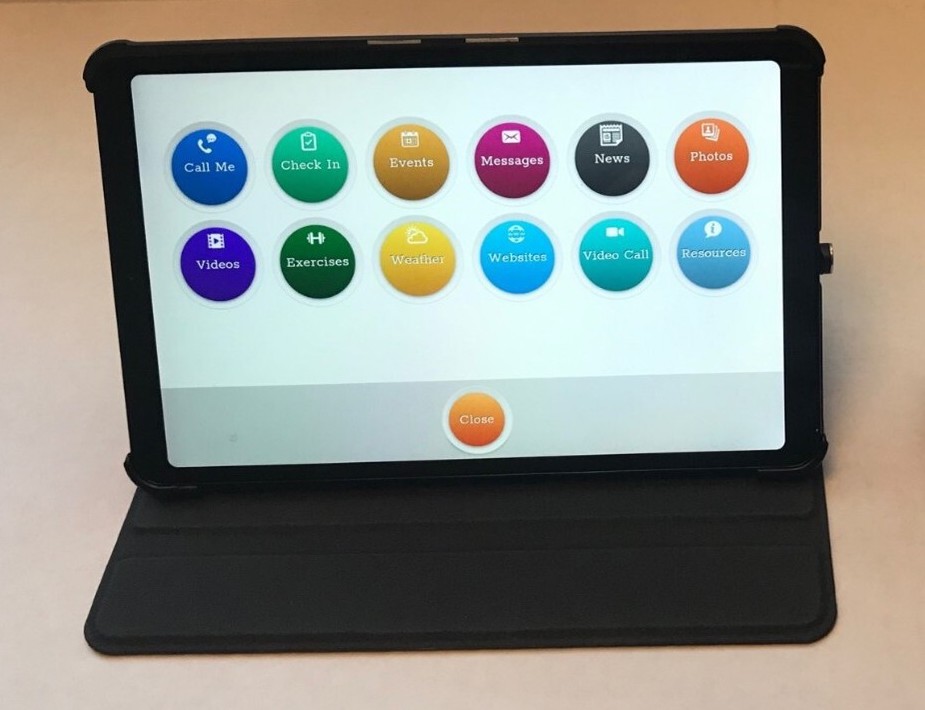
Caption: Claris Companion user interface
Tradeoffs
A key point to note is that for the most part — in order to accomplish the above goals of simplicity, ease of use, and security — the vendors of senior tablets have had to make some tradeoffs. These tradeoffs mean that a typical senior tablet, while having the benefits above, also has:
- reduced flexibility in terms of what apps it can run and how you can use it, and what accessories you can buy for it;
- a reduction in how much control the user has over how the tablet will work and be used; and
- some degree of reduced privacy and autonomy for the user of the senior tablet.
Wondering about the technical aspects of just how the vendors turn a regular tablet into a “senior tablet”? Take a look at the “Extras” Section at the end
Video Interview of Authors, and Demo of Some Key Features
Want to be able to see and hear the authors, and see the products in action? You can see a video of a live interview of Frank Engelman by Richard Caro, with demo’s of the products, at the link below.
The “Killer App”: Virtual Connections
During the time of COVID, there has been a great increase in the need to be able to “connect virtually” with family members and friends. We would argue that this has always been very important — especially in situations where a family member lives at a distance. But now it is top of mind for many.
Senior-friendly Tablets are one of several types of products that people are using to have better “virtual connections” with older adults — especially with older adults at a distance, or who cannot be visited as a result of COVID.
The “killer Apps” for better virtual connection vary from person to person, but usually include some type of video interaction, and/or some type of photo sharing. Senior Tablets are good at these types of video interaction and photo sharing — although they are far from the only option for getting this type of capability.
In addition to the senior-friendly tablets, there are a variety of other tools that older adults are having success with for connecting virtually — ranging from conventional consumer products like Amazon’s Echo Show or video calling apps like Zoom or Facetime, to a variety of more special-purpose products such as digital photo frames and special purpose apps that run on a TV.
- If you are looking for a product to help you have “virtual connections” with an older adult who is not very “tech-savvy”, the “senior-friendly tablet” category represents one type of solution. You can see an overview of other product categories that enable virtual connections — in “Virtual Connections for the Tech-Challenged“.
- If you need virtual connection tools for the “tech-savvy”, read Best Video Call Technology.
Senior-friendly tablets like those described in this article have some important advantages for virtual connection in the following situations, as do conventional consumer tablets:
- when an older adult lives in a house or facility where you cannot connect to WiFi, these senior tablets can come with a built-in cellular connection that eliminates the need for WiFi;
- if an older adult lives in a facility which has banned virtual assistants, which has happened in a number of places — ostensibly for HIPAA (Health Insurance Portability & Accountability Act) and PI (Personal Information) privacy reasons — senior tablets are likely to be acceptable because they are not voice activated.
Who Needs a “Senior Tablet”?
The world has changed quite a bit since 2015, when this category of product was created. We think there is still a very definite role for products like this. However, we think they are suitable for a very specific set of people and life circumstances. And not by any means for everyone who society describes as a “senior”.
In popular conversation, many people think a “senior” is any older adult over a certain age (often 65 years old). These days, many of those people are quite healthy, quite technologically savvy, and have already adopted modern tools like smartphones and regular consumer tablets. These tech-savvy individuals spend a great deal of time online, and are comfortable with a range of “online” activities like shopping, meal delivery, and online banking.
For that type of older adult, a senior tablet offers no obvious benefit over a regular tablet (eg an iPad), and has a number of disadvantages (see below).
“Senior tablets” excel in situations where someone has difficulty using a regular tablet — but would benefit from its capabilities.
Here are some situations where a senior tablet might be an excellent choice.
- Non-tech-savvy;
- Need remote tech support;
- Impaired Cognition;
- Worried about safety and security;
- Needs Caregiving.
See below for a more detailed explanation of each of these situations.
“Non-tech-savvy”
Some people are just not capable of mastering some of the less user friendly aspects of a conventional tablet like an iPad. (Or sometimes, they just don’t want to.)
This manifests itself in a variety of ways.
- They may have trouble finding Apps on the home screen.
- They may forget how to log in and out.
- They may have trouble understanding which icons to respond to, and where to press on the screen.
- They may have trouble using individual apps — for example finding it hard to send and read emails, getting confused when trying to browse the Internet, and finding video apps like Facetime “just too confusing”.
We describe such people as being “non-tech-savvy”.
A key strength of “senior tablets” is that they are designed to make using a tablet easier and less confusing — very suitable for the “non-tech-savvy” among us.
NOTE that such “non-tech-savvy” individuals do not have to be “seniors” at all. And not all “seniors” are “non-tech-savvy”. In fact, the idea that all “seniors” are frail grannies, who can’t use any tech more sophisticated than an old fashioned phone, is a classic ageist stereotype.
Needs Remote Tech Support
Many individuals of all ages have trouble keeping their computers, tablets and smartphones working.
Most of these people rely on some type of informal “tech support” to help them with things like updates and crashes and other tech support issues — with the informal support often coming from spouses or kids or grandkids. And some of them rely on paid services from companies like Apple, or from other third party tech support enterprises (see this thread for a discussion of how Longevity Explorers manage tech support).
But some people struggle to find a way to get their technology supported. This is especially the case in situations where people are isolated, live alone, and start to lose a certain amount of executive capability (which is a common corollary of aging).
Senior tablets have gone to a great deal of trouble to try and help address the need for remote tech support, and incorporate features that make remote tech support by a caregiver or family member easier than with a regular tablet.
In several cases, the company offers a “senior tablet as a service” model, where what you are really buying is a tablet, plus a service that keeps it all running for you. This can be extremely valuable — for example, in situations where family members are struggling to keep the tech of their aging parent operating.
Has Dementia or Reduced Cognition
For people developing dementia or other forms of cognitive impairment, it becomes increasingly challenging over time to use a regular tablet. Yet some of the features available from a tablet can be especially valuable.
For example, people with cognitive impairment can sometimes benefit a great deal from things like:
- music, especially the right type at the right time;
- remote interactions with friends and family (eg video calls or photo sharing);
- audio books;
- a variety of dementia appropriate engagement apps (some in existence, some under development), that can engage the person with dementia in ways that enrich their lives (e.g. games and memory builders); and
- automated caregiving “helper tasks” like reminders.
Senior tablets have been designed so that they are more likely to be usable by a person with dementia than a conventional tablet (although at some point in the progression of the disease, senior tablets may no longer be helpful either).
Worried About Safety and Security
The regular online environment is a bit of a wild west, and tales of fraud and senior scams are very common (see this article on avoiding senior scams).
Senior tablets incorporate a number of features that try and reduce the likelihood the user will succumb to scams of various types.
This is typically done by locking down a broad range of capabilities. For example:
- who you can call or email might be limited to people in your contact list — or to people who your caregiver “approves”;
- access to Internet websites might be limited to certain “approved sites”.
Obviously, this raises important questions of autonomy and privacy. But in some situations, this tradeoff between safety and loss of autonomy may make sense.
Needs Caregiving
For many people, aging eventually comes with diminished physical (and perhaps mental) capabilities. And in some cases, this means people start to need “help” with some of the activities of daily living.
Some senior tablets come with built in tools designed to make caregiving more effective and perhaps less stressful for the caregiver.
Again, we want to note that the need for “caregiving” is an important thing that happens to many people — but that it would be quite wrong to equate “being over 65” with “needing caregiving”!
The Case for a Regular Tablet
In our opinion, the products known as “senior tablets” are excellent choices in a variety of situations, such as those above.
However, we think that there are many older adults who are much better off with a mainstream consumer tablet (iPad or Android tablet). Here are some of the reasons why we prefer a conventional tablet for people who don’t fit the life situations we describe above as especially suited to a senior tablet.
- How you feel about yourself: Having the latest mainstream consumer gadget is a sign to yourself, and to the world, that you are “with it”, and a part of regular society. Having a “senior tablet” is a sign to yourself and the world that you are “frail, no longer quite part of the mainstream, and in need of care”. (OK. This is an opinion. You may disagree.)
- Flexibility: The latest iPad or Android device is extremely flexible, whereas the senior tablets are much more limited in flexibility. This means that when you hear from a friend how they use some “app” to do something you might find useful, if you have a regular tablet you can just download it and start benefiting. With a senior tablet this is definitely harder, and in some cases may simply not be possible. Wondering what we mean? Take a look at our page on “Useful Apps for Older Adults” to get some ideas. But think about things like “paying for parking without needing coins”; “getting a ride on demand”; “reading a book or newspaper on your tablet”; or “watching a movie of your choice on your tablet”.
- Hearing and Vision Impairments: Modern consumer products (for example the iPad) have powerful, built in, “accessibility” tools and options. You can change font size, change font colors and contrast, have the tablet speak to you or read text to you, and connect it up to your hearing aid (if you have the right hearing aid) so that you can hear video calls or music extremely clearly. The “senior tablet” products have much more limited options to accommodate vision and hearing impairments.
- Cost: To have a senior tablet you need a tablet (either one that comes from the senior tablet company or one you buy yourself) and then you need the senior tablet software and services for which there is an additional fee. So, the senior tablet costs more than a regular tablet in most situations. In return for that extra cost, you get some additional capabilities and services that are valuable in some of the specific situations we mention above. But if you don’t need those capabilities, then perhaps you also don’t need the extra costs.
- Email: Lots of the older adults we know use email regularly. They use it to communicate with friends, but also to get news from various interest groups (the theatre, the symphony, the bowling club, travel ideas, newsletters from various clubs, and on and on). For those people, email is a core functionality you would really need on a tablet. But for “senior tablets”, email is typically very limited or nonexistent in the “out of the box” configuration. If the “senior” you are thinking about likes (and regularly uses) email, a “regular tablet” is very likely the right answer — although we note that both Oscar Family and Claris Companion make it possible to add Gmail to the product if the family member settting it up wishes to do that.
Does Your Loved One Need a Senior Tablet?
If you are selecting a tablet for a loved one who is living remotely, there are several factors to consider.
The factors include connectivity, ease of charging, curated apps such as video calling, email, messaging, calendaring, reminders, and support. Depending on their manual dexterity and cognitive ability, you may need to select a more specialized tablet. If they are in a remote facility, you also need to consider a tablet that can be used by your loved one without staff support.
In determining if a Senior Tablet is useful for your loved one, you can consider these questions versus a standard tablet:
- Do they have difficulty handling a tablet’s complex screen of small app icons?
- Will they be satisfied with a limited selection of mobile apps?
- Is keeping a tablet charged an issue?
- Do you want an easy-to-use video calling solution?
If the answer to the above questions is YES, consider getting them a Senior Tablet.
How to Choose the Best Senior Tablet for a Specific Situation
Let’s assume a person fits one of the categories we describe above as being appropriate for one of the “tablets for seniors”. How do you pick the best one for them?
Well it depends quite a bit on the specifics of the person’s situation. In this study, we looked at several different products that market themselves as “tablets for seniors”. We thought all of them were quite good for specific situations, but that the specific product we would choose would differ depending on the life situation.
So, the rest of this article is to help you match a specific life situation you have, with the product that might work best.
And, while the rest of the article is about how to choose between different products in the senior-friendly tablet category, don’t overlook the possibility that, in some situations, the best senior tablet might actually be an iPad.
The Key Questions
The first question, of course, is whether a senor tablet is actually the right solution.
But once you move past that, we think there are a number of important questions to consider to help pick the best senior tablet for you.
Here is our short list of the key questions we asked as we evaluated each of the products in the senior-friendly tablet category. We suggest you start by thinking about how important each of these is in the situation you are evaluating.
- How much “setting up” needs to be done in the home of the “senior”, and by whom?
- How “fool-proof” is the connectivity?
- What happens when it “doesn’t work”?
- If the older adult lives in a senior living facility or has a carer, does that third party need to interact with the product?
- How does it get charged, and does that cause possible “issues”?
- Does it have a simple user interface, that can help avoid confusion when the older adult is using it?
- Does it provide key functionality that makes it an important tool that goes beyond a telephone in value to the older adult and their family?
- Is there a critical “missing functionality” (for the use case of a specific individual)?
- In which life situation is this product especially appropriate (more than a conventional consumer tablet for example)?
In addition to these questions, each product has a slightly different feature set, and exactly which ones best match your needs depends on the life situation. See the next section for more details on the specific features of each product.
Senior Tablet: Head to Head Comparisons
We evaluated three different products in the senior-friendly tablet category. [The links go to more detailed reviews of each product.]
The products are:
Here are how the products we evaluated compared for the key questions above.
| Key Questions | Comparison? |
|---|---|
| How much “setting up” needs to be done in the home of the “senior”, and by whom? | Minimal setup required in the home of the senior. All of the products we included in this evaluation had the big advantage that they could be configured in advance and drop-shipped to the house or apartment in which the older adult who will use them lives. Some of the products get setup by the company and shipped direct to the senior. Some require a family member to do the setup, then send it to the senior. |
| How “fool-proof” is the connectivity? | Rather good if you use the cellular connection: We strongly recommend getting a tablet that supports cellular connectivity, assuming your loved one has cellular connectivity in the room in which they will typically use the tablet. All of the products evaluated come in versions that have cellular connectivity, although they differ in terms of which exact carriers are supported (see individual reviews). |
| What happens when it “doesn’t work”? | These products all come with “support options” for this scenario. But how this works, and who does it, are important differentiating features, discussed below. |
| If the older adult lives in a senior living facility or has a carer, does that third party need to interact with the product? | Minimal need for caregivers or facility staff to “help”. With the possible exception of connecting to WiFi, the idea is that someone takes it out of the box and turns it on, and then very little else is required by way of help from on-site individuals. |
| How does it get charged, and does that cause possible “issues”? | Charging might be an important decision factor. GrandPad has wireless charging which we see as a big plus. Both Claris Companion and Oscar Family need to be plugged in to charge, so it is important to think through who will do this. |
| Does it have a simple user interface, that can help avoid confusion when the older adult is using it? | Yes. All of these products have done a good job of creating a relatively simple interface for the “senior”. |
| Does it provide key functionality that makes it an important tool that goes beyond a telephone in value to the older adult and their family? | Yes. All of these products offer several key capabilities that are very important and useful for the target demographic. The “killer app” in each case is carefully designed communication capabilities (eg video chat). |
| Is there a critical “missing functionality” (for the use case of a specific individual)? | They all have the basics but vary in terms of the “extras”. While each product provides the “basics”, they vary in terms of both the apps that come pre-packaged, and the extent to which you can add new apps. |
| In which life situation is this product especially appropriate (more than a conventional consumer tablet for example)? | See “Who Needs a Senior Tablet”. These “senior tablets” are especially appropriate in several specific life situations, which we describe in the section above on “who needs a senior tablet”. |
The Differentiating Features
Each product has a somewhat different approach, and different strengths and weaknesses.
In our detailed reviews we step through all of the features we thought were important. There are some features where all the products were pretty good, and other features where we thought they all left something to be desired.
Here are what we see as the most important areas of differentiation (discussed in more detail below).
- How “Bullet Proof” Is It?
- Who Provides Tech Support and How?
- How Easy Is It to Add Apps to Expand Its Capabilities?
- How Good is Video Calling — Which We See as the Killer App?
- How Robust is Its “Safe Environment”?
- What Useful “Extras” Does It Include?
How “Bullet Proof” Is It?
No-one wants that phone call from their elderly parent in which he/she says “My tablet doesn’t work anymore”.
In theory, a senior tablet should help reduce the likelihood that happens. How well they do that depends on how bullet proof the technology is. But it also depends on things like how easy they are to charge! And how easy to use the interface really is.
- All the products we evaluated have gone to a lot of trouble to simplify the user interface.
- There are some aspects of the tablet itself that sometimes lead to the calls for help. These include the tablet running out of charge due to not being plugged in; the tablet being turned off; or the volume or brightness controls being inadvertently set to levels that make the tablet unusable. We think the GrandPad has advantages over its competitors in each of these areas.
- All three products come with “support” from the company that can help in this situation, and there are significant differences between the companies in how they provide the support (see next section).
Who Provides Tech Support and How?
In each case, the company offers a support team that is available to help troubleshoot the situation.
We think GrandPad excels in this situation, since it offers live video call support. But both Claris and Oscar offer support too, via email (Oscar) or via email and phone (Claris).
Both Claris and GrandPad are set up so that if necessary the support team from the company can take control of the tablet remotely and adjust its settings or troubleshoot it. Oscar does not offer this service.
For the case of the family member who wishes to be able to take on the “troubleshooting role”, with both Claris and Oscar Family it is possible to install a specific type of software (see reviews and Ref 2) that lets the family member take control of the device from a distance and thus troubleshoot it when you get the “it does not work” call. For GrandPad, the family member does NOT have this option of remotely troubleshooting the tablet and software.
NOTE: Having the family member be the troubleshooter only works if the family member is very tech-savvy.
Here is the summary from Frank E (his opinion):
Unlike Claris or Oscar (which have phone and or email support), the GrandPad has a live video chat support mode. I have used it 6 times and loved it.
I’d like to suggest that while the GrandPad needs NO family support, the Claris model is that the family member would be involved, and the Oscar support model is family only, assisted by Oscar through email.
How Easy Is It to Add Apps to Expand Its Capabilities?
This is one of the areas of greatest differentiation between the products we evaluated.
All the products come with a basic suite of apps that give it the core capabilities. While there are differences between the core capabilities of the products, they are relatively subtle.
But while “the basics” are sufficient for some scenarios, we found ourselves wishing there were additional things we could add to the tablets for many life situations — especially relating to entertainment apps like reading, music, and videos; and enhancements like Alexa that encourage interaction. See the “Recommendations” section further down the page for a discussion of when the basic capabilities seem “just fine”, and when they might fall short.
The GrandPad comes with a suite of basic apps, but it is not possible to add additional apps to the product. So if you need something other than the built in capabilities, you are out of luck. See the GrandPad review for exactly what is included in the suite of “basic apps”.
The Claris Companion also comes with a suite of basic apps, but has an additional capability we liked a lot. Basically, a family member can add almost any app they wish to the tablet and enable it from afar. This way the family member can tailor the capabilities of the tablet more precisely to the needs of the senior. [There are some subtleties as to how adding apps actually works, discussed in more detail in the Claris Companion review.]
The Oscar Family is like the Claris Companion in that it comes with a basic suite of apps, but can then be extended by adding additional apps. However, unlike the Claris, we found that the Oscar Family product only allowed a quite limited set of additional apps to be added (and it did not include a number of the apps we would have liked to add). This is likely to change with time, so if you are trying to decide between products based on the ability to add apps, you should look for the latest information regarding exactly which apps you can add to the Oscar Family product on the Oscar Senior website. For details of which apps we could and could not add, see the detailed Oscar Family review.
If you have a specific capability or app in mind, and are wondering whether it is available for a specific product, see the section below entitled “Apps & Capabilities: Comparisons“.
How Good is Video Calling — Which We See as the Killer App?
Each of the products comes with what we see as the “killer app” for this class of product: video calling.
These capabilities are not “more powerful or more full featured” than conventional tools like Facetime or Zoom. BUT, they are designed to be much “easier to use”. In other words, these products are especially useful for people who cannot or will not use the conventional consumer connection tools like the video apps just mentioned or special purpose devices like an Echo Show.
All three of the products offer a well thought out and easy to use video calling capability. There are some differences however.
- GrandPad and Claris have a built-in video call capability that is limited to one-on-one calls. They each make it possible to add Zoom as well, which allows group video calls.
- Oscar has a built-in video call capability that allows one-on-one or group calls (up to 4 people). At the time of our review (November 2020), we could not get Zoom to work in Oscar Family, however the company is working on adding Zoom.
- GrandPad really shines in this area by offering options to both the caller and callee when the phone is not being answered. This is presented as a pop-up option that can be used to send a message to the other person.
We did NOT try and compare the actual quality of the video calls. This might well be an important differentiator, and if you have views on this, please add your opinions in the comments section.
How Robust is Its “Safe Environment”?
Each of the products we evaluated is designed to operate in a “safe environment mode”, which has the goal of “protecting” the user from unwanted calls, unwanted emails, and unwanted websites.
GrandPad only works in this “safe environment mode”, so it is important to be sure that the capabilities of this operating mode are what you need.
Claris Companion and Oscar Family also operate in a “safe environment mode”. However you can also configure them so the “senior” can at their choice use the safe environment mode, or access the broader capabilities of a conventional tablet. We think most people who are candidates for a “senior tablet” will prefer the safe environment mode, though.
All of the products (GrandPad, Claris Companion, Oscar Family) use the approach in their built-in video app that the “senior” can only make or receive video calls from people on their contact list.
And the senior can “message” those contacts (which triggers an email to the contact telling them to look in the caregiver app for a message).
Neither the Claris Companion nor Oscar Family have a “phone call” capability. In contrast, GrandPad offers a phone call capability, and includes the limitation that people can only “call” the senior if they are already in the senior’s contact list.
Each of the three products provides a browser so the senior can access the Internet.
- GrandPad has a variety of Internet settings that can (but do not have to) restrict the senior’s Internet browsing to “caregiver approved” websites.
- Oscar Family and Claris Companion add no restrictions to the browser.
What Useful “Extras” Does It Include?
GrandPad (based on a “purpose-built tablet”) offers a number of useful “hardware-related extras”, as follow:
- wireless charging — which can really help those with dexterity issues managing a charging cable;
- a tablet with better sound.
GrandPad and the Claris Companion (if you get the tablet from Claris) are configured to block those annoying OS update offers. Oscar Family does not.
Claris Companion has a set of reminders and activity tracking reports that we thought would be very helpful in situations where a family member is acting in a “caregiving role”. The other two products have far lesser capabilites in this area.
Hardware, Set Up, Connectivity, Charging, Support: Comparisons
In this section we go though on a feature by feature basis and compare the products. We tried to focus on the important features. For other features not included here, view the individual product reviews.
The Tablet Itself (the Hardware)
Both Claris and Oscar use mainstream consumer tablets, and if you install your own app, you are in charge of choosing the tablet.
In contrast, GrandPad uses what they describe as a “Purpose-built tablet”, which we believe differs in several ways from the typical consumer tablet. The key advantages we see for the Grandpad tablet hardware are the ability to do wireless charging; and a much better sound system than a typical tablet due to an atypical speaker configuration.
The downside to a “purpose built tablet” is hard to quantify. The GrandPad is a bit heavier, and is not available in the same range of screen sizes or with the same range of accessories (e.g. cases) as if you got a regular consumer tablet.
The biggest possible issue is a rather hypothetical issue — whether the company has the resources to invest continually in hardware improvements, or whether it will fall behind regular consumer tablets over time in areas like screen quality or computing speed. We should note that in our tests we did not see any issues that suggested these things are problems today with a current GrandPad.
Claris Companion and GrandPad and Oscar Family all work well on Android tablets. Only Oscar Family will also work on an iPad. This may be important if you imagine being able to use some iPad specific features, or if the family member doing support prefers the Apple Universe.
Ease of Charging
This might be an important differentiating feature in some situations. The questions to consider are “who will be charging the tablet”, and “will they remember and be able to plug in a cable?”
- GrandPad has a dockable wireless charging stand.
- Claris Companion requires you to plug in a cable (USB-C reversible connector).
- Oscar Family requires you to plug in a cable (Apple Lightning or Android USB-C).
Note that the lack of wireless charging can be resolved by adding features described in a DIY solution (by Frank Engelman) [Ref 1].
Connectivity
If your loved one is in a facility where Wi-Fi is not available, you will have to select a Senior Tablet with cellular service. If Wi-Fi is available at your loved one’s location, you may not want the added expense of a cellular service. However, we recommend a cellular connection because we think it makes connecting easier and more “bullet proof” — assuming there is a cell signal in the room where the tablet will be used.
- For the greatest robustness and reliability and ease of support, we recommend a tablet that has both cellular connectivity and WiFi. All the products in this evaluation are available with this configuration.
- If you wish to save some money by not having a monthly cellular connection fee, you can get a WiFi-only model. Claris and Oscar both offer this option (in consultation with a family member).
- As far as the cellular connectivity is concerned, GrandPad offers a choice of major US carriers, as do Claris or Oscar if you buy your own tablet. If you get the Claris Companion tablet with app pre-installed, the carrier at present has to be Verizon.
Setup procedure
With all these “tablets for seniors”, the idea is that they will be set up by someone else, and then sent to the place where the senior is to use them.
A key differentiator is “who does the setting up”.
- If you want to minimize involvement or responsibility by a family member, you want a product that is set up and delivered directly from the company to the “senior”. Claris Companion and GrandPad both have this option.
- If you plan to be involved as a family member in helping to support the product, and wish to participate in setting it up, either Claris or Oscar make this possible.
WiFi Setup
In the ideal world, you would be able to avoid the chore of being physically at the tablet when the time comes to connect it to the WiFi network at your loved one’s residence (or reconnect it after it drops out). This is notoriously tricky.
Note from Frank E: GrandPad and Claris are able to remotely connect through cellular and set the Wi-Fi. I actually made them do that to my GrandPad as a test!
If you get a product that involves you setting things up (Oscar or Claris on your own tablet), and has both cellular and WiFi connectivity, you may be able to do something similar using a DIY workaround (Ref 2).
If you get a WiFi-only product we think you will likely need someone to take some actions on the tablet at your loved one’s house in order to connect or reconnect the WiFi.
Updates: How They Are Handled
We wish to minimize annoying popups on the screens of the seniors using these products. Updates are a big cause of these, and there are some differences in how the companies we evaluated handle these.
- Both GrandPad and Claris control OS and app updates. If needed, they are performed when the loved one is not using the tablet.
- Oscar Family provides no means to control updates, but the caregiver can try to suppress OS update offers through OS settings.
Screen & Sound
- The screens are equivalent in quality of image, but the GrandPad is smaller than the others (8″ vs a typical 10″).
- The sound on the GrandPad is much better than on a conventional tablet — due to front-facing speakers.
Support Options
This is a very important area of differentiation. See the earlier section for a discussion of this.
Device Size & Case
Device size may be an issue for those with dexterity issues. While a flip-type case is handy for taking the Senior Tablet along with you, the more senior/kid-friendly cases are more comfortable to hold.
- GrandPad comes only in a 8″ tablet size, and cannot use most “consumer cases”. It has a very nice flip-type case that turns the power on and off when you open and close it.
- Both Claris Companion and Oscar Family can work on most Android tablets, and thus can be various sizes (10″ is the standard for a Claris tablet) and can use most available consumer tablet cases.
- Oscar Family can also work on an iPad, which has a flip-open-to-turn-on case, similar in concept to that provided by GrandPad.
Service Plans & Costs
Even in the case where the manufacturer allows you to use your own tablet (e.g. Oscar Family and Claris Companion), you still must pay a monthly services fee for the video chat and curated apps and the cellular connection. Some manufacturers allow you to bundle the purchase cost of the tablet and monthly fee into a single monthly payment.
As of December 2020 when we prepared this article, the monthly fees for the products ranged from $49 / month to $10 / month, with the Oscar Family being notably cheaper than the other two products.
- See the websites of the vendors for specific pricing, and be careful to take into account the costs of the tablet as well as of the services when you compare. Also take into account whether the costs of the cellular connection are included or not in the monthly fee.
Apps & Capabilities: Comparisons
We think that the specific apps that will be useful will depend quite a lot on specific life circumstances. The core capabilities are:
- Communicating (Video, Messages, and perhaps Email and Phone).
- Photo sharing.
- Browsing the Internet.
- Entertainment.
Video Calling
The gets its own section above, and is important.
Photo Sharing
We have found photo sharing is a valued way for people to interact at a distance, so we consider this one of the key features for a “senior tablet”. Each of the products has this capability. We did not evaluate them in great detail, but to us they seemed similar.
Phone, Email, Messaging
- The only device offering phone calls is the GrandPad. Users can call their contacts or dial any number, but their phone number can only be called by their contacts.
- The only device offering “real” email is Oscar Family using Gmail. GrandPad shows an “Email” icon, but is really just messaging to their contacts — but it can be done by voice in addition to typing.
- Claris Companion offers sending messaging by typing, or if a loved one has difficult with that, an optional Voice to text method is available.
Browsing the Internet
All three of the products we evaluated offer Internet browsing as a core feature.
- All of the devices offer a “pinch-to-zoom” and a large “return to main menu” button, but GrandPad also offers both large buttons for text size, and for volume and up/down paging.
- GrandPad has a number of “control settings” that allow you to control which websites the senior can visit — rather similar to “parental control” settings. You can turn these off if you prefer.
- In each case you can add large easily noticeable “buttons” that take you to specific websites (eg Amazon).
Entertainment: Music, Books, Movies
Entertainment functionality seems to be a bit of an afterthought with these products. To us, this seemed like something that might matter for a lot of people.
Music or Podcasts: The GrandPad is the only device that offers built-in music, but the functionality is a bit limited in our opinion (see review). In contrast, with Claris Companion you can add other Android app music players (eg Spotify), or podcast apps, or radio stations as “extra apps”. With Oscar Family, we could not add music apps.
Books (eg Kindle or Audible) or Newspapers: GrandPad does not offer this capability. With the Claris Companion you can easily add them as “extra apps”. With Oscar Family, we could not add these apps as they were not on the list of “allowed apps” at the time of our review.
Video: GrandPad did not include a “watching video” capability (other than videos sent from family members and appearing in the photo sharing section). With Claris Companion, we successfully added a variety of “extra apps” such as Netflix, Amazon Prime Videos, and Hulu. Oscar Family includes a built-in YouTube player, but we could not add the other video apps like Netflix or Hulu.
Calendars, Reminders, Activity Tracking
GrandPad offers no way to set a reminder or calendar event for your loved one, as far as we could see. Both Claris and Oscar offer simple reminders.
Claris offers a robust activity tracker — with “check-in” buttons and reminders that must be acknowledged — and presents them in a monthly chart.
Weather
GrandPad offers a great weather app with an easy way to also view their contacts weather. The Oscar Family weather uses the iPad’s weather display, but for a single location only. Claris Companion picks an Android weather app for you, but allows you to request an additional one under resources.
Hearing & Vision Impairment
Many older adults in the target demographic for these products have either vision or hearing impairments or both. While we did not do a detailed evaluation of how well the features worked in those situations, here are some observations.
- GrandPad has implemented a good solution for those with hearing difficulties through the use of front-mounted speakers and on-screen volume controls for those who have problems with small tablet volume buttons.
- Availability of an audible book app (like Audible) and of voice interaction (eg Alexa) might be an important differentiator for those with vision impairments (only Claris Companion had these in Nov. 2020).
- All of the devices offer pinch-to-zoom on most screens for those with vision issues.
- We noted that none of the products really take advantage of built in accessibility features in the tablets for things like connecting to bluetooth hearing aids, or varying text colors and contrasts, or adding speech to icons for those with vision issues. This could be a reason why a conventional tablet (an iPad for example) might make sense for people with vision or hearing difficulties.
Specific Recommendations
Overall we liked all the products we evaluated, but thought that we would pick different ones for different specific situations.
Reviewer Frank Engelman’s Takeaways
Here is how Frank Engelman, who did the detailed hands-on reviews of the products, sums things up:
- If you want a low-cost way to try a Senior Tablet and have an iPad or Android tablet, Oscar Family is a great way to go.
- If you are looking for a simple solution with a lot of built-in locked-down features and great hand-off support, I suggest GrandPad.
- If you are looking for a solution where you can be more involved in customization and DIY support, I suggest Claris Companion. It is also a standout in terms of tracking your loved one’s activities.
- No matter which solution you choose, your loved one will be able to enjoy video chats with you and have a non-frustrating tablet experience. Please read the individual reviews for more details.
Below are some more specific comments relating to each of the “life situations” in which a senior tablet might make sense.
Non-tech-savvy
All the products do a pretty good job of catering for the “non-tech-savvy” customer in terms of large buttons and simple interfaces that hide some of the confusing settings and adjustments you find on a conventional tablet.
Overall, the GrandPad is probably the “simplest for the non-tech-savvy”, especially because of its wireless charging capability, and tightly locked down interface. However this simplicity comes with limitations in terms of capability — you can’t add extra apps for example.
If you think the “senior” can handle plugging the product in to charge, and like the idea of adding extra capabilities (especially entertainment), then we recommend the Claris Companion.
If cost is the dominant issue, or if you really prefer an iPad to an Android device, or if you need a full featured email solution (and if you are happy with the apps available on Oscar Family), then Oscar Family is what we would choose.
Need Remote Tech Support
For this life situation, a key question is whether you want a totally hands-off experience for the family in which the company manages the device for you, or whether a family member is willing and capable of helping to “manage and troubleshoot the device”.
For the totally hands-off experience, we recommend the GrandPad. We thought the video support was excellent, and might enable the company to deal directly with the senior to troubleshoot without a family member needing to get involved. The tradeoff is the restricted set of apps the senior can use.
If a family member is able and willing to be involved in helping to provide the remote support, we recommend the Claris Companion. It offers more capability for the family member to step in, and also has a much greater range of “apps” you can enable — both of which we see as strengths. We did not find the Claris support nearly as helpful as GrandPad’s, and we think the fact it comes via email rather than via video is a limitation. But if the model for supporting the senior is that the family member is in the loop, we thought it was adequate.
If cost is the dominant issue, or if you really prefer an iPad to an Android device, or if you need a full featured email solution (and if you are happy with the apps available on Oscar Family), then Oscar Family is what we would choose. However, the burden for supporting the senior will fall primarily on the family member with this product in our opinion, and the tools for controlling the tablet from a distance are less powerful than with the Claris Companion.
Impaired Cognition
The correct choice for this situation depends on the stage of dementia and degree of cognition-loss. But here are some guidelines.
In this situation, the lack of “extra apps” might be less of a drawback than in some other life situations. And optimal simplicity is likely to be important. This would suggest the GrandPad would be a good solution.
However, there might be situations in which you want to add specific apps related to cognition that are not available on the GrandPad. For example, a different music app, or some type of other dementia-specific engagement app might be desirable. In that case you would choose the Claris Companion.
Oscar Family might be a good choice in a specific situation. Imagine an older adult who has been using a conventional tablet (perhaps an iPad) in the past with success, but whose cognition has declined (perhaps as a result of dementia) and thus can no longer use the iPad successfully. Adding Oscar Family to the iPad would lead to a much simpler interface on a familiar product and might extend the time of usefulness. And this approach might be much more successful than switching to a fundamentally different product.
Having made the points above, we want to acknowledge that we have not specifically evaluated these products with dementia patients, and so are very open to inputs from those who have. Please add comments at the bottom if you have insights.
Worried About Safety and Security
For situations where the driver for getting a senior tablet is safety and security — perhaps worries about scams — GrandPad is the “most locked down”.
- GrandPad allows you to have a whitelist of allowable websites (and blocks others).
- And GrandPad allows the senior to use the built-in phone with strong limits on who can call in to them (no spam calls). Although to be effective you would need to prevent the senior receiving calls on a conventional phone.
We note that, while these protections might be desirable in some situations, they definitely impact the autonomy and privacy of the senior. “Control” is clearly in the hands of the family member — rather than the senior — if you implement these types of “protection”.
Needs Caregiving
For situations in which a family member thinks of themself as being a “caregiver”, Claris Companion offers some very useful features relating to activity tracking and reporting. There are other ways to achieve these with extra stand alone products. But they represent a very nice “extra” benefit for the caregiver.
Extras
Here is some extra deep dive material for those interested.
How do these senior tablets work anyway?
A “senior tablet” is made up of some software that runs on top of a conventional consumer tablet (or a special slightly customized version thereof) and which controls the look, feel and functionality of the tablet.
When thinking of a “Senior Tablet,” what typically comes to mind for most people is a tablet with fewer and bigger buttons and maybe a few specialized mobile apps. This differs from the default setup on iPad and Android tablets with tens of small, similar-looking icons.
While Windows-based tablets offered an icon size feature, the lack of a variety of mobile apps has kept their popularity low. An easy-to-use screen distinguishes a Senior Tablet with large touchable icons and an easy means to get back to a home screen.
A technique is available to Android tablet owners through a “launcher” app that is started when the tablet is turned on or the Home button is pushed. Using this technique, app developers have been able to offer a group of large buttons that remain available and keep the senior in that familiar environment.
The Apple iOS on an iPad doesn’t allow for the replacement of the startup launcher, but through an “Accessibility” setting called “Guided Access,” ensures that whatever app is running when it is invoked stays running.
These techniques can help ensure that the senior stays in a familiar environment of big-button, senior-friendly apps.
Learn More
- If you are looking for a product to help you have “virtual connections” with an older adult who is not very “tech-savvy”, the “senior-friendly tablet” category represents one type of solution. You can see an overview of this category — as well as other product categories that enable virtual connections — in “Virtual Connections for the Tech-Challenged“.
- Scroll down to see links to detailed reviews of each of the senior tablets discussed in this article, and to the company websites — where you can learn more or buy the products.
References
(1) DIY solution by Frank Engelman: Wireless charging solution for a tablet.
(2) DIY article by Frank Engelman showing how to control a tablet or computer remotely using some special software products.
Disclosure: The vendors loaned the products to Tech-enhanced Life for this evaluation, and we returned them when we were finished.
*Disclosure: The research and opinions in this article are those of the author, and may or may not reflect the official views of Tech-enhanced Life.
If you use the links on this website when you buy products we write about, we may earn commissions from qualifying purchases as an Amazon Associate or other affiliate program participant. This does not affect the price you pay. We use the (modest) income to help fund our research.
In some cases, when we evaluate products and services, we ask the vendor to loan us the products we review (so we don’t need to buy them). Beyond the above, Tech-enhanced Life has no financial interest in any products or services discussed here, and this article is not sponsored by the vendor or any third party. See How we Fund our Work.
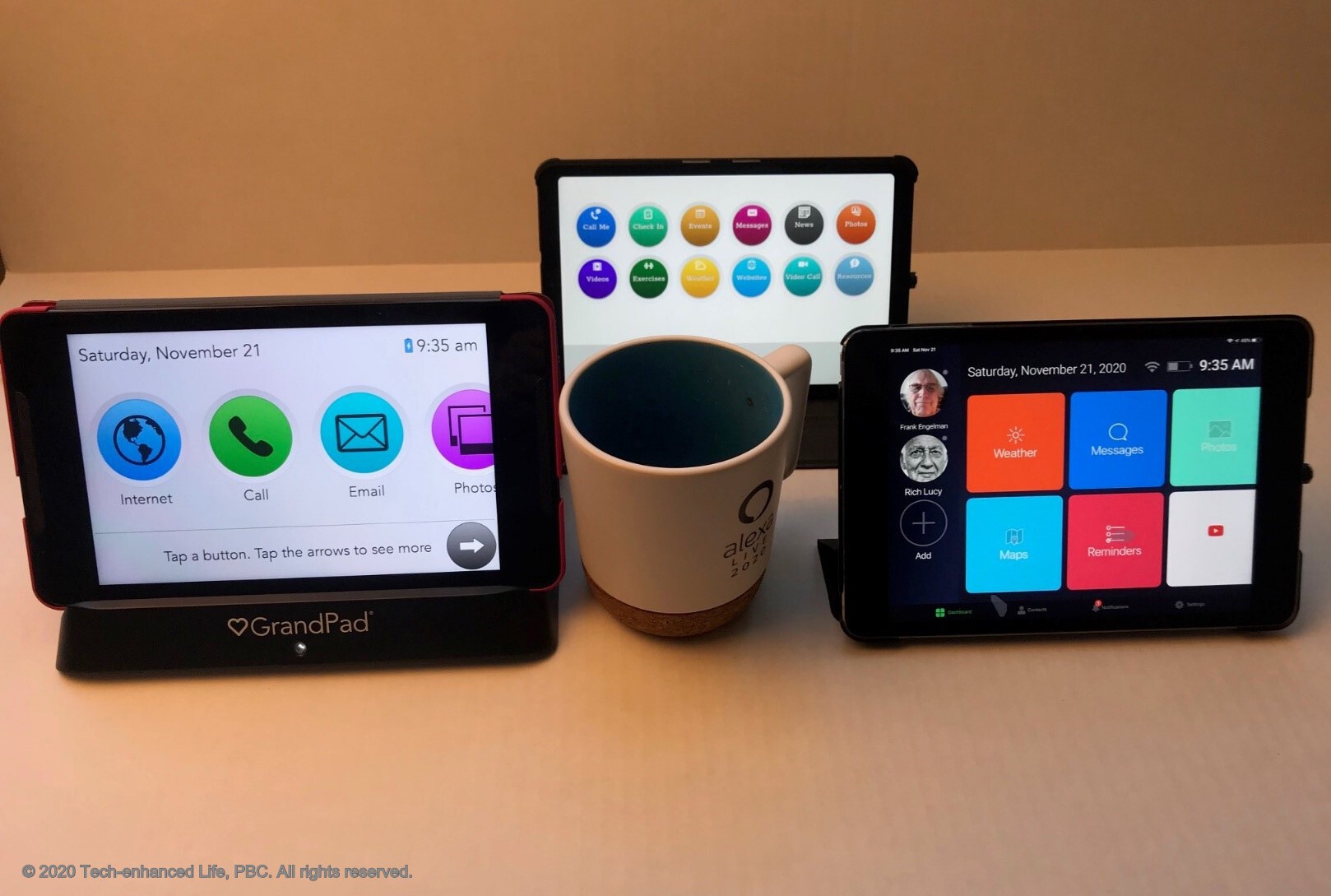

comprehensive and detailed.
comprehensive and detailed.
Which of theses pads allow an
Which of theses pads allow an effective conversation between the senior who can read but not hear and the contact? I want to text to my senior and have her verbally respond.
Hello Dawn,
Hello Dawn,
GrandPad offers a feature they call "Real-time Text" that allows you to type text messages that the senior can read.
Since it a video call, the senior will be able to verbally respond back to you.
I realize that that is not the same as "live closed captioning" of what you are speaking, but it might work in your case
Frank