Claris Companion : Review
By: Editorial Team | Posted: November 7, 2020 | Updated: October 3, 2023
The Basics
- Product: Claris Companion
- Company: Claris
- Review Date: Q4 2020. Updated Q4 2023.
Where to buy it or learn more*:
Discount for Tech-enhanced Life readers:
- Discount code: TEL (NOTE: Use CAPITALS)
- Discount amount: $25
[* affiliate relationship: When you buy through our links, we may earn a commission. Learn more]
Analyst Summary: Claris | Claris Companion
The Claris Companion is an example of a product category we call “Senior-friendly Tablets“.
Senior-friendly Tablets are designed to provide the key functions of a consumer “tablet”, but with an interface that is designed to be “simpler” than a normal consumer product, and designed to address some specific needs that some “seniors” and non-tech-savvy individuals have.
Our reviewers thought the Claris Companion was an excellent product, carefully designed for the very specific demographic mentioned above, and discussed further in “Best “Senior Tablet”: Which to Choose?“.
Below you can read our detailed review of the Claris Companion.
This product was originally reviewed by explorer Frank Engelman in 2020 in the depths of COVID, and most of that original review is still current and you can read it below. The product was evaluated again in Oct. 2023 by a second explorer, and we updated the original review (below) to reflect improvements to the product since we first reviewed it.
In addition, in 2023, we added sections focusing on the product from the perspective of the Caregiver, as we think one of the strengths of this product is its value to a caregiver.
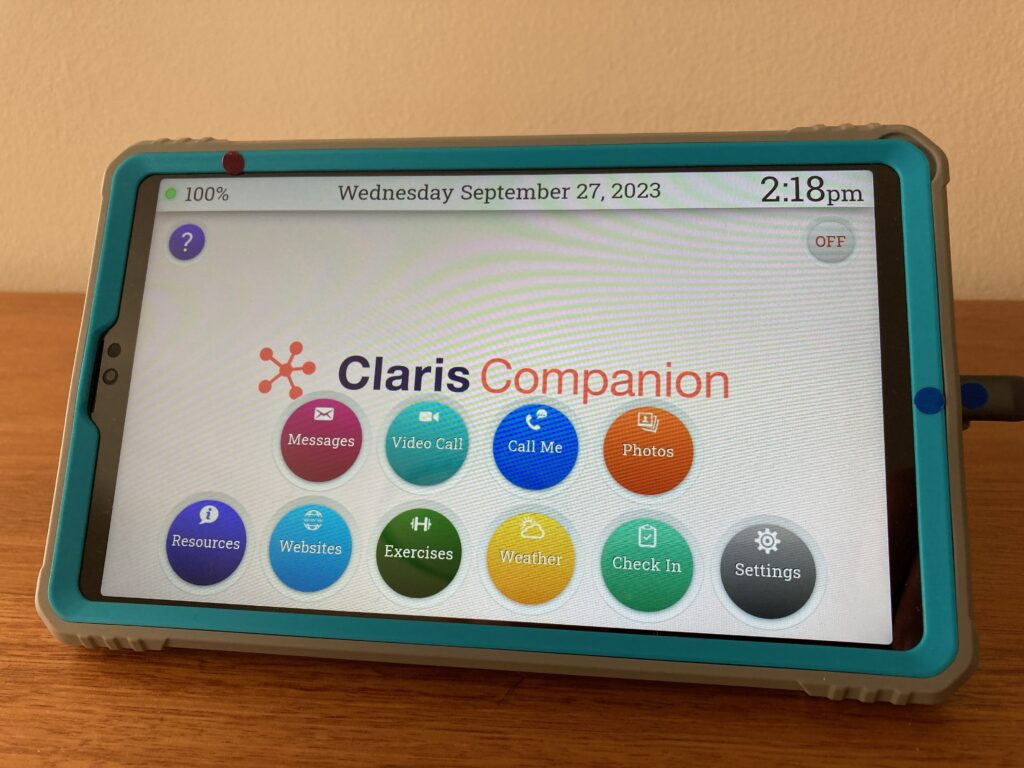
Caption: Claris Companion
Virtual Connections: The Killer Apps
Senior-friendly Tablets are one of several types of products that people are using to have better “virtual connections” with older adults — especially with older adults at a distance.
The “killer Apps” for better virtual connection vary from person to person, but usually include some type of video interaction, and/or some type of photo sharing. In addition to the senior-friendly tablets, there are a variety of other tools that older adults are having success with — ranging from conventional consumer products like Amazon’s Echo Show or video calling apps like Zoom or Facetime, to a variety of more special-purpose products such as digital photo frames and special purpose apps that run on a TV.
- If you are looking for a product to help you have “virtual connections” with an older adult who is not very “tech-savvy”, the “senior-friendly tablet” category (which includes Claris Companion) represents one type of solution. You can see an overview of this category — as well as other product categories that enable virtual connections — in “Virtual Connections for the Tech-Challenged“.
- If you need virtual connection tools for the “tech-savvy”, read Best Video Call Technology.
Our Key Takeaways: Claris Companion
This is an excellent product for people who live in a facility or home and need / want a device that does not require support from staff — and see a “simplified” interface and a restricted set of features as a plus not a minus.
It is fairly “locked down” (if you limit yourself to the basic functionality incorporated in the Claris App), which means there is much less chance of things going wrong than with a more flexible device (such as an iPad). However it has the very nice extra benefit of allowing the family administrator to add additional apps that enable capabilities beyond those of the Claris App itself.
For the more adventurous family caregiver, you can add extra apps to improve the quality of life of your loved one. This comes at the expense of a bit more complexity for the loved one — but not much. This does entail more complexity for the caregiver to keep it all running of course.
These aspects of the product are especially noteworthy.
- The Claris Companion offers several ways to track your loved one’s activities by offering reminders to check-in and also take non-prescription medicine. Their response is shown on a daily calendar chart and their non-response, or delayed response, can generate a notification to a family member. Claris does provide an extensive suite of activity tracking reports, based on your loved one’s interactions, or lack of interaction with the Claris tablet.
- It has curated messaging apps that protect your loved one from unwanted email, phone, text, and video calls.
- We thought the overall “support” from the company was less good than we had hoped. But we evaluated the product during COVID, and support may well improve.
- You can get either a version pre-installed on a tablet from Claris, or you can get your own Android tablet, and then install the Claris Companion App on it.
- There is quite an extensive suite of “caregiving-related” features, including check-ins, reminders, calendars, exercises, medication reminders, and “surveys”.
Claris Companion Overview
(Updated Sept. 2023)
Caregiver Perspective
The explorer who contributed to updating this review in Sept. 2023, was especially interested in using the product as a simplified tablet for a relative who was starting to need some caregiving help. Here is a brief description of some of the aspects that are especially caregiver friendly. More details are contained in the detailed sections further down the review.
- We ordered the “all in one” version of the product in which you receive a tablet all pre-setup for you, drop shipped to the address of your choice (ie the relative who needs it).
- It comes out of the box with a pre-enabled cellular connection, and so to get it started all that needs to happen is it gets plugged in. There is no need for the older adult using it to add passwords or fingerprints or any other “set up configuration”.
- It has a thick “manual” on paper, which is a popular feature among our explorer community, and all too often missing from modern electronics.
- The basic configuration is very minimal with just a button for Messages and another for Photos.
- There is a separate “Caregiver” App / web portal, in which you can easily change the way the tablet is set up without needing to access the tablet physically (ie you can do it remotely). Using that App, you can add lots of features and capabilities to the tablet, as discussed in more detail below. Because of this it is rather easy to “tailor it” to a specific situation.
- In addition to “simplified” features designed for the “senior” using the product, the Claris tablet includes a number of “features” designed to make the life of the caregiver easier, and to improve interactions between the “senior” and the “caregiver”. See below for more details.
- When you get that phone call from the senior saying “it does not work”, the caregiver can troubleshoot the tablet remotely using a “tablet remote viewer”.
Multiple Versions of Claris Companion Suit Different Situations
The Claris Companion is a senior-friendly tablet available in several configurations, including connectivity options, and even a DIY software-only version for your own Android tablet to be given to your loved one.
A. Tablet Included
If you are looking for a ready-to-ship version, the Claris companion is offered on a Samsung Galaxy tablet — with either Wi-Fi or Cellular connectivity — and ready to be sent to your loved one. The cellular connection is via Verizon (some other carriers available on request). (The screen size of the version we received was roughly 8×5 inch — described as an 8.7″ tablet). The WiFi version has a somewhat larger screen (10.5″ tablet).
In that configuration, the Claris Companion is a direct competitor to the Grandpad Tablet (see GrandPad Tablet review).
When we updated this review in Sept. 2023, we used the latest “tablet included” version of the product with cellular connection, that you can see in the pictures above.
B. Claris Companion: The Software-only Version
For the original version of this review (done in 2020), we chose the software-only version of the Claris Companion, which our reviewer installed on a Samsung Tab A 8.4 with T-Mobile connectivity.
This approach has some key differences to getting the pre-configured version on a new tablet provided by Claris.
- You choose your own Android tablet (it does not work with an iPad). If, like me, you are very familiar with which Android tablets work well, and know how to set them up, this is an advantage because you can choose what you consider the “best” Android tablet. For others who don’t wish to have to think about such things, getting a pre-installed tablet would be better.
- You can add your own “extra apps” — any app in the Google Play Store you think might be helpful. (You can do this too on the tablet you get from Claris, but you get some extra flexibility if you do it yourself).
- You choose whichever carrier you prefer — in my case T Mobile, because I already have a T Mobile account, and because it has good connectivity in the area of the “loved one” who will be using the product.
This approach is aimed at someone more interested in adding additional apps and providing their own remote support for loved ones.
Key Questions: Senior-friendly Tablets
Here is our table of some of the most important questions relevant to the “senior-friendly” tablet product category, and what the answers are for this product: Claris Companion. Scroll down to the later sections to see more detail about these issues.
| Question | Answer for Claris Companion |
|---|---|
| How much “setting up” needs to be done in the home of the “senior”, and by whom? | Very little: You can order the pre-configured tablet that can be drop-shipped to your loved one. However, if you choose to purchase only the app, you will need to install that and configure it on the tablet you plan to ship to your loved one. |
| How “fool-proof” is the connectivity? | Good: If you have chosen a cellular tablet, it will also have Wi-Fi. If the Wi-Fi needs to be reconfigured, you can do that remotely if you install our recommended remote-control app. |
| What happens when it “doesn’t work”? | If it doesn’t work: Claris Companion provides email and phone support. In addition, you can install the remote-control app we recommend and gain control of the tablet. |
| If the older adult lives in a senior living facility or has a carer, does that third party need to interact with the product? |
Not if you buy the cellular version: If you get the version with the cellular connection, the tablet gets set up in advance with all your contacts and other things you want to preset, and when it arrives at the facility you just have to plug it in and turn it on. If you want the WiFi version, someone needs to enter the WiFi settings after it has been turned on. If you have the cellular version the Claris support team says they can connect up the WiFi settings for you remotely, so long as you tell them what the password and network id are. However, the Claris Companion uses the normal tablet power and volume control buttons — which require your loved one to ask for assistance if they are too hard to use (volume can also be adjusted in the caretaker app). |
| How does it get charged, and does that cause possible “issues”? | It charges through a USB-C connector. While this is much better than the old style, one-way-only, micro-USB connector, it still needs to be plugged in again each time you move the tablet (see below for a DIY workaround). |
| Does it have a simple user interface, that can help avoid confusion when the older adult is using it? | Yes. It has large icons that can start an app and a large back-to-exit button in the apps to get back to the main screen. There is not a way for your loved one to exit the main screen by mistake and go back to Android. |
| Does it provide key functionality that makes it an important tool that goes beyond a telephone in value to the older adult and their family? | Yes. The killer app is video chat which is handled though a curated (private) application so that only family members can contact the user. It applies the same principle to messaging, allowing only family members to send and receive text messages & emails. |
| Is there a critical “missing functionality” (for the use case of a non-tech-savvy older adult living at a distance from tech-savvy helpers)? | Not really: While there are some things missing from the “basic” Claris configuration (for example, there is no built-in music app), the “administrator” can add almost anything you like in the way of extra apps. Our original reviewer chose to install Spotify. |
| In which life situation is this product especially appropriate (more than a conventional consumer tablet for example)? | See “Best Senior Tablet” for an extensive discussion of the appropriate senior tablet for each of several different specific life situations. |
Hardware, Set Up, Connectivity, Charging, Support
The Claris Companion app is available on the Google Play Store, and the service runs $29/mo. which includes some locked-down apps and a simplified screen for the elderly.
There is also a Claris for Caregivers app for both Android and Apple iPhone/iPad that is used by family members in communicating with their loved one’s Claris Companion. Claris provides extensive documentation (see References section at the end of the article: Ref 1).
While the original version of this review focuses on using the Claris Companion App, installed on my Android tablet, you can also get a version that comes pre-installed on a new tablet included by Claris, as explained above (which is what we used when we updated the review in 2023).
In most of the sections below, we try and address the features in ways that are relevant regardless of whether you buy your own tablet or get one from Claris with the app pre-installed.
The Tablet Itself (the Hardware)
You can purchase the pre-configured Samsung Tablet from Claris. Or you can purchase an Android tablet on your own and install the Claris Companion app from the Google Playstore.
Choosing your own tablet will allow you to choose cellular vendor and also an Android tablet of your brand and screen size. Buying the whole thing (tablet and app) from Claris makes the user experience extremely simple, as there is nothing to set up.
Setting Up and Configuring Claris Companion
Set up varies depending on whether you purchase (tablet + Claris Companion App) from Claris, or buy the tablet separately and then download and install the Claris Companion App.
When you order the Claris Companion (including the tablet), you will be asked a series of questions about your loved one’s needs and abilities so that settings in the Claris Companion can be made in advance of shipment.
The Claris Companion can be drop-shipped to your loved one preconfigured with cellular connectivity. So this involves minimal setup by the family member and almost no setup by people at the location where your loved one resides.
If you use a tablet you acquired separately (as we did), and then download and add the Claris Companion App to this tablet, then there are some extra steps involved with setting up the App. In other words, you are taking on the role of the “administrator” in this situation.
In the scenario in which you buy the tablet then install the app, you (as the family administrator) set up the app and the tablet, then send it to your loved one. In this scenario, the result for the loved one is very similar. The big difference is that the family administrator sets things up rather than Claris setting everything up for you.
Setting up the Claris App is fairly straightforward if you are familiar and comfortable with downloading and setting up other apps on an Android tablet.
Regardless of which approach you take, you (the family administrator) can remotely add contacts and pictures through the Claris for Caregivers mobile app.
One thing to note: the Claris Companion uses the normal tablet power and volume control buttons. So your loved one may need to ask for assistance if they are too hard to use (although the caregiver can also adjust volume remotely).
Wi-Fi set up:
If you set up the tablet yourself (as the adult child of the “senior” for example, then you need to get the WiFi details for your “loved one” in advance (Network name and password) and enter it into the tablet. The Wi-Fi setup is handled through normal Android OS operations, meaning there is no special Claris app for that. This can make it difficult for non-Android users.
Presetting up the WiFi can be tricky, so if you buy a tablet that only uses WiFi, then you need someone at the facility to enter the WiFi settings. If you have the cellular version, the Claris support team says they can connect up the WiFi settings for you remotely, so long as you tell them what the password and network id are.
For the updated review of 2023, we purchased the version that comes with everything already set up to use the built in cellular connection. We did not need to use WiFi at all.
How “Updates” are Handled
One of the most challenging issues relating to “keeping a connected device running in a remote location where you can’t touch it” is how the inevitable regular software updates are handled.
The last thing you want is the phone call from your mother in the senior living facility who says ….
“The tablet doesn’t work anymore”
…. because it just did an autoupdate that broke something, or because there is a message on the screen that says something like “do you want to update now?”
Here is how Claris handles updates (on the tablet you buy from them):
- The tablet is set so that it will not automatically update the Android operating system itself. If the Android OS does need to be updated, the Claris team can take control of the tablet and do that for you (at night, for example). The same is true for the Claris App itself. The goal has been to completely avoid the need for the older adult themself to do updates or respond to popups suggesting “update now”.
- One of the strengths of the Claris Companion is the fact you can add “extra” apps, for example a music app or some other app you care about. However, when it is time for such “other apps” to be updated, that will likely be something the older adult does need to take care of, or get help with.
Connectivity
If you buy the Claris Companion tablet, it is set up to use the carrier Verizon by default in the USA. In Sept 2023, here is what the company says about the available carriers: “By default we offer Verizon in the US and Telus in Canada. In special cases, our customers can request AT&T in the US and Rogers in Canada immediately after ordering the tablet, but prior to shipping (because it does require a SIM card swap).”
For the original review in 2020, only Verizon was available in the US, and the restriction of only one cellular provider influenced my decision to order the Claris Companion app and install it on a table of my choice with my own cellular provider.
Key observations:
- I used a low-cost T-Mobile service at $10/month for 2 GB of data that worked well.
- Wi-Fi 5G connectivity is also supported.
- Signal strength can only be checked through the native Android apps.
For the updated review of 2023, we acquired the version with inbuilt cellular connection. It worked well immediately we powered it up.
The tablet includes a way to measure connection speed, easily accessible in the “Resources” section after being enabled by the caregiver. This was very useful to confirm we had decent cell connectivity in the location where we placed the tablet.
Charging
Since the tablet is a conventional Android tablet, you charge it as you would any tablet — typically by plugging in a USB charging cable. This product does NOT have a convenient way to charge it wirelessly.
Key observations:
- Both my tablet and the tablets supplied by Claris support USB-C. If you are looking for a magnetic connector or wireless charging solution, take a look at a DIY solution from Frank Engelman (Ref 2).
- There is a battery level indicator on the top of the home screen.
Using Your Own Tablet Case
If you purchase the pre-configured tablet, it comes with a hard-plastic case with a kickstand as the only choice. However, since this is a retail tablet, you can purchase an alternate case on your own.
See the picture of the tablet and case provided by Claris at the top of the page.
For my tablet (original review), I choose a soft case with a built-in handle and stand. See picture below.
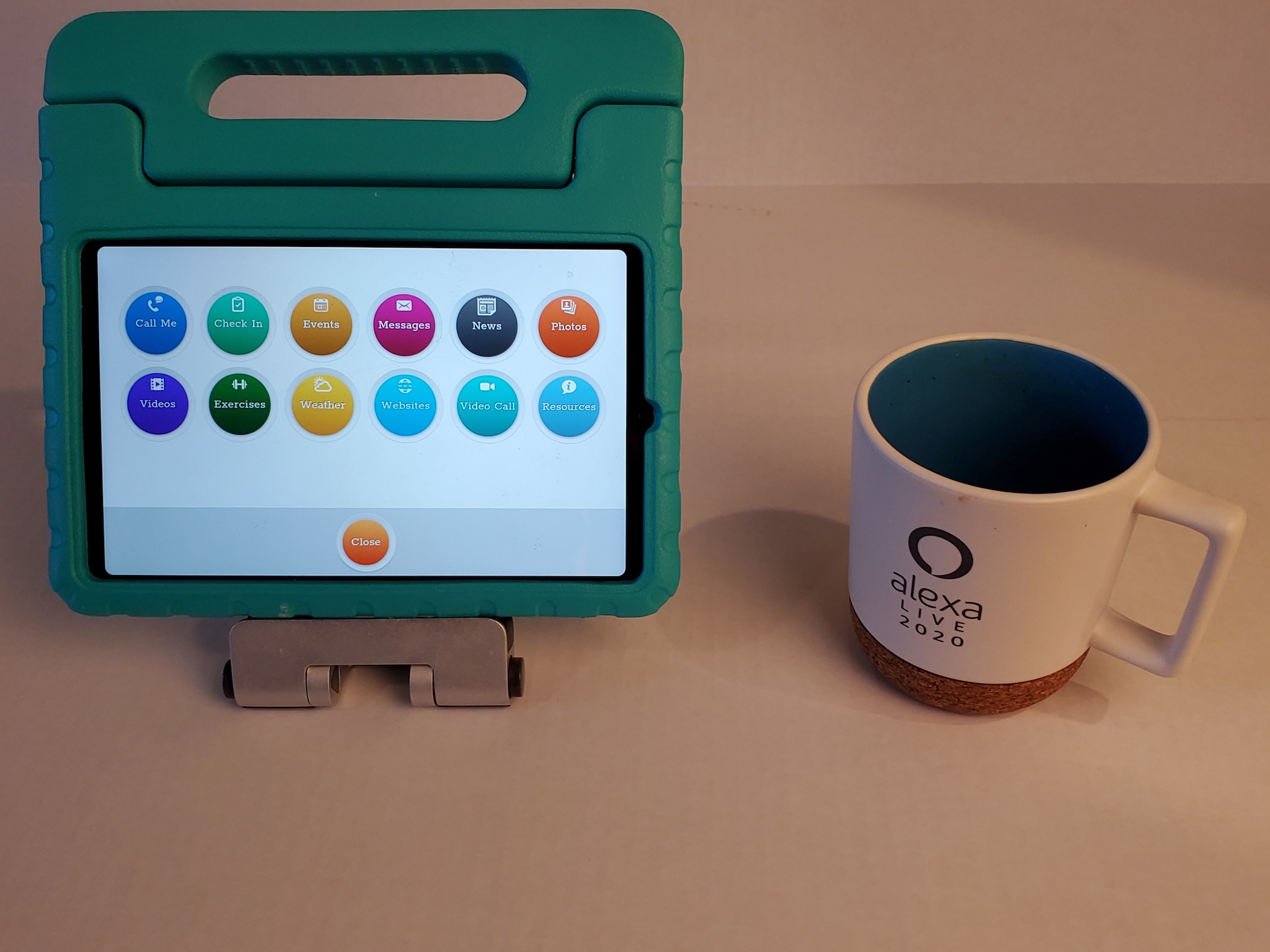
Screen & Screen Saver
Claris chooses to present all the main icons on one screen, versus rotating through a few screens. I personally like this approach, as a loved one can remember where apps are based on the location versus scrolling through. See the image below.
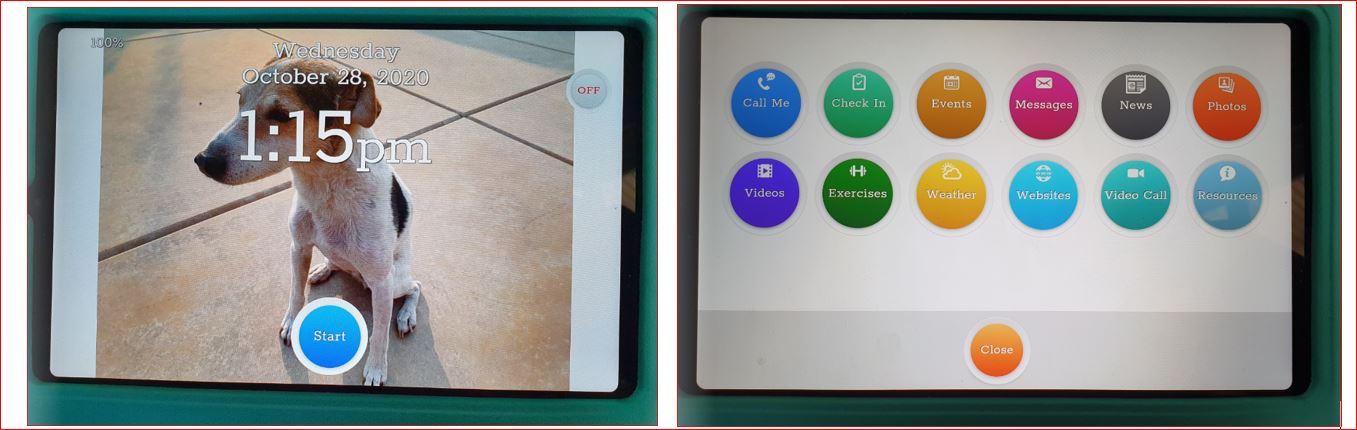
Key observations:
- The screen display is great, with a single screen containing all the icons.
- If there are too many icons, there is a “Start” button with a secondary screen.
- I used a workaround of adding the Fotoo app as a photo frame (Ref 3).
Sound
The sound is similar in quality to that of a typical Android tablet. In our opinion, this means the sound is neither very high quality nor is it very loud. The caregiver can control the sound volume remotely (improvement since original review).
Key observations:
- There are mechanical buttons on the tablet. They may be too small for those with dexterity issues.
- The loved one can turn down the sound too low to hear.
- Most tablets do not have front-facing speakers, so the sound may be difficult to hear. Although Bluetooth speakers can be added, it’s done through the normal Android controls, versus a dedicated senior-friendly control.
Support Options
In the original review, we evaluated this product as a real customer (they were not aware we were reviewing the product until the evaluation was almost complete).
A key point is that support comes via email or phone support, which is fine for the family member “helping” the senior, but makes it likely the sort of “tech-challenged senior” for whom this product is designed themselves might find the support hard to take advantage of. The original reviewer would have liked the support better if it had also included video call support.
On the other hand, as Claris points out, older adults are used to the phone being the modality for communicating. And since the support team can control the tablet from afar, once the older adult has reported a “problem”, the tech team can go in behind the scenes and “fix it”.
The company also points out that it gets excellent reviews on TrustPilot from its customers, and prides itself on working closely with them to solve any problems that arise.
Key observations:
- Email and phone support.
- The Claris support team can take over control of the tablet and make adjustments remotely when there are “problems”.
- I added the SplashTop SOS app for family support of a remote loved one. This lets ME take over the tablet when it is in the house of my elderly aunt and adjust stuff. I really like doing it this way. But you need to be a techie. (See a DIY article on how to do this in Ref 4).
Claris Companion Apps & Capabilities: The Basics
One of the most important aspects of the senior-friendly tablet is which apps exactly are installed on it, and whether or not you can add extra apps. A particular strength of the Claris Companion is that you can add Apps fairly easy during the initial set up.
The system comes with a range of extra apps “installed but not visible to the user”. The family member can later go in using a caregiver interface and remotely enable any of those apps. So, you can “turn them on” later if you want to.
Original Review:
And, we think you can add additional apps (probably any Android app you choose) using the same remote caregiver interface (they show up in the “:Resources” section on the tablet).
We wondered about this scenario, though. The tablet gets all set up at your loved one’s house, and then you suddenly realize you want to add some app that was NOT included on the tablet initially. You can do that too, but you need to download the app directly to the tablet, and to do that you need someone to be actually at the tablet and able to press some buttons.
Updated Review 2023
It looked as though the caregiver dashboard was set up so we could add “apps”, but we did not figure out how to do that. However, you can definitely add others things like websites, and images.
Video Calling and Messaging
Claris has a video call capability built in. It’s “OK”. We think this is a very important feature, and it’s worth comparing with how the competitors do this too (see best senior tablet)
Key observations:
- Claris uses only their curated messaging system, so that your loved one can be shielded from unwanted messages.
- There is no voice or video message recording, just a keyboard.
- There is a “call me” request for a callback.
- Although Claris offers a no frills way to do calling and messaging that is adequate, it does offer a dedicated “call me” button which is a great feature.
In our 2023 update we found that the Claris product has the capability of “auto answering” the video call. This is similar to the “Dropin” capability on Alexa, and can be extremely useful when the senior does not have the capacity to answer video calls for themself.
The feature is set up so the caregiver has to “request” that auto answer be enabled, and the senior needs to “grant that request”. We think is a great addition since the original review.
Camera
The tablet has a built in camera. You can activate it from the caregiver app, after which the senior can take photos with it, and include them in messages.
Photos
A Photo viewer is included in the Claris Companion App. The “senior” just needs to look at them. We thought this feature worked adequately well.
Key observations:
- Good display of photos.
- Plays a photo frame on the home screen.
- Notification received when new photos are added.
- Family members can easily upload photos using the Claris Caregiver App — which easily connects to other apps like Apple Photos.
- You can add a screen saver app as well to show photos when in screen saver mode.
- When photos get sent by the family to the Claris App, the “loved one” does NOT need to “accept” them. They just popup full screen.
Internet
Claris just offers the standard Chrome browser as part of the Claris bundle. This works fine, and is embedded in a “frame” with a big button that lets you exit the browser, but is otherwise just a normal old browser with the strengths and weaknesses that entails.
The interesting thing about using Chrome is the whole suite of Google apps are available, if your loved one is capable of using the apps.
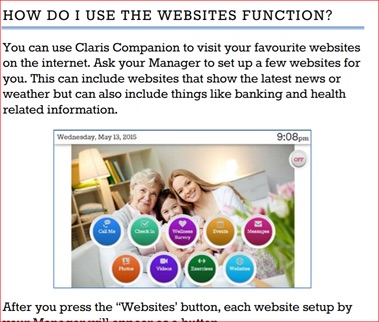
Key observations:
- No special controls on the screen for your loved one, except for a big back button.
- No size controls in the browser.
Reminders (interrelated with activities)
If you would like some feedback on your loved one’s activities, Claris offers a great solution.
The Claris Companion App includes quite a sophisticated set of reminders, and interactive responses. These can help remind the older adult of a variety of things (programmed by the family member). They also provide some rather valuable feedback to the family caregiver about what types of activities the older adult is engaging in and how frequently.
We always think about privacy and autonomy. The way Claris works is that the family member gets to decide what reminders and notifications take place. The “loved one” does not get to decide, other than through a discussion with the family member. [The loved one can choose to dismiss the reminders by pushing “Skip”.]
The screenshots below show the use of a medication reminder, and of the “check in” capability.
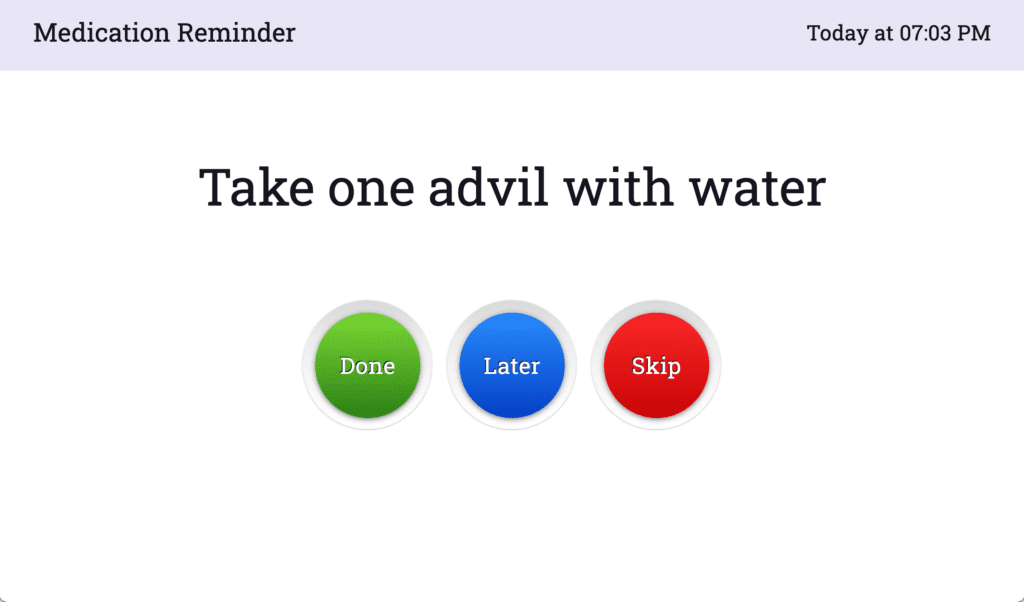
Caption: Medication Reminder on Tablet
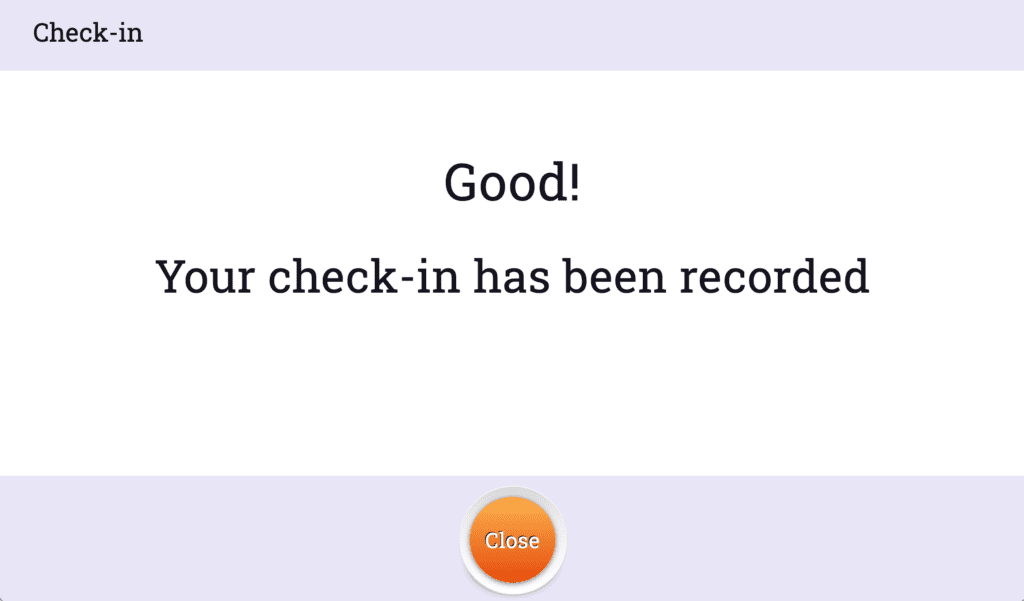
Caption: Check In Completed
Key observations:
- Useful popup reminders for your loved one.
Claris offers several methods to track the activity of your loved one. For example, “Check-In” presents a daily reminder to click a button to indicate that they are there.
- Posts message when the loved one checks or fails to check-in.
- An extensive array of alert messages.
- Medication reminders.
Calendar
There is an “Events” section that displays things that are to happen today for the “senior”. Family members add the “events” through the Caregiving App that accompanies the Claris Companion.
Key observations:
- As an alternative if you prefer, I was able to add the Google Calendar app.
Caregiver Capabilities
In addition to capabilities already mentioned, when we updated the review in 2023, we noticed a number of interesting caregiving features that were new (at least to us).
- there is an exercise program offered through the tablet;
- you can create custom “surveys” that ask the senior questions, and there is a built in “wellness” survey.
- check in’s are a very interesting feature.
- You can use the caregiver dashboard to see exactly how the senior has been using the tablet, displayed as a timeline, or in various other ways (including some programmable graphs).
Apps You Can Easily Add
Zoom
Zoom is included as one of the Apps you can easily activate in the resources section.
Music Entertainment
In our setup, we thought a music app would be very useful for the loved one we were setting it up for, and found it fairly easy to do that.
Key observations:
- There is no built-in music player.
- I was able to add the Spotify music app.
- Opinion: Music is a critical feature and helps with level-setting for some people with dementia.
Weather
There is a weather app you can easily add, although it is just a “normal” app, rather than something specially designed by Claris. We thought it “functional” but nothing special.
Video Entertainment
In our setup, we thought an app that allowed watching of movies and other videos would be very useful for the loved one we were setting it up for, and found it fairly easy to do that.
Key observations:
- None built-in.
- I was able to add Netflix, Hulu, and Amazon Prime Video apps.
- Opinion: This may make your loved one’s time more enjoyable.
Books
In our setup, we thought a reading app would be very useful for the loved one we were setting it up for, and found it fairly easy to do that.
Key observations:
- None built-in.
- I was to add Kindle Books and Audible Books apps.
- Opinion: This may make your loved one’s time more enjoyable.
Voice Assistants like Alexa
We found it possible to add Alexa to the Claris Companion tablet, but it was a bit convoluted and probably only for the “expert user”.
In the Resources area, you can add Gmail so that the senior can if they wish use conventional email (as well as the controlled message environment that is part of the core offering).
Needs Improvement, Not “Perfect”, Missing
While we think Claris has done a good job of including the “essential apps” (see above), and making it easy to add your own selection of curated apps, there were some “extras” our reviewer would have liked to have as well, and some “room for improvement” in some areas.
Phone
There is no phone. You can make an “audio call” to the tablet from the caregiving app, but we did not see a way to call from a phone.
Key observations:
- Can NOT make or receive phone calls (except from the caregiver app).
Hearing or Vision Impairments
Many older adults in the target demographic for this product have either vision or hearing impairments or both. While we did not do a detailed evaluation of how well the features worked in those situations, here are some observations.
- Availability of an audible book app (like Audible) and of voice interaction (eg Alexa) might be desirable for those with vision impairments. With the Claris Companion, you can add these.
- This product does offer pinch-to-zoom on most screens for those with vision issues.
- We noted that none of the products we evaluated in the “senior tablet” category really take advantage of built in accessibility features in the tablets for things like connecting to bluetooth hearing aids, or varying text colors and contrasts, or adding speech to icons for those with vision issues. This could be a reason why a conventional tablet (an iPad for example) might make sense for people with vision or hearing difficulties.
- The lack of any audible feedback may be a problem for those with sight issues.
Learn More
Senior-friendly Tablets are designed to provide the key functions of a “tablet”, but with an interface that is designed to be “simpler” than a normal consumer product, and designed to address some specific needs that some “seniors” and non-tech-savvy individuals have.
- If you want to compare the Claris Companion with the other products in the “senior-friendly tablet” category — and see which one we think would work best for your specific life situation — go to the “Best Senior Tablet” article.
- If you are looking for a product to help you have “virtual connections” with an older adult who is not very “tech-savvy”, the “senior-friendly tablet” category (which includes Claris Companion) represents one type of solution. You can see an overview of this category — as well as other product categories that enable virtual connections — in “Virtual Connections for the Tech-Challenged“.
References
(1) Claris provides extensive documentation that you can access once you acquire the product. Follow the link below to the Claris website to get started.
(2) Wireless Charging: DIY solution from Frank Engelman.
(3) Fotoo App.
(4) Controlling a Parent’s Tablet Remotely: DIY Solution from Frank Engelman.
Where to buy it or learn more*: (this takes you away from our website)
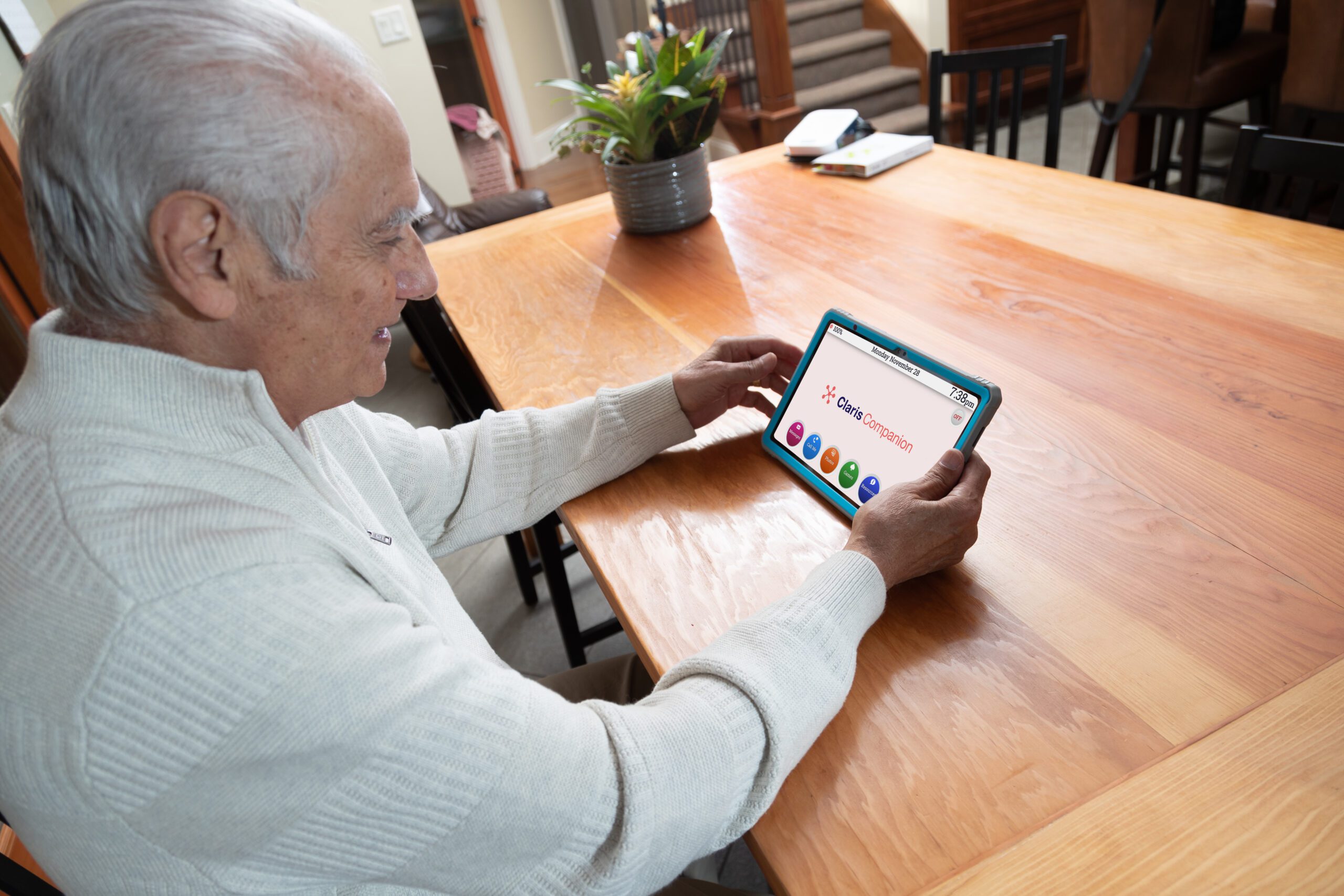
Discount for Tech-enhanced Life readers:
- Discount code: TEL (NOTE: Use CAPITALS)
- Discount amount: $25
[* affiliate relationship: When you buy through our links, we may earn a commission. Learn more]
*Disclosure: The research and opinions in this article are those of the author, and may or may not reflect the official views of Tech-enhanced Life.
If you use the links on this website when you buy products we write about, we may earn commissions from qualifying purchases as an Amazon Associate or other affiliate program participant. This does not affect the price you pay. We use the (modest) income to help fund our research.
In some cases, when we evaluate products and services, we ask the vendor to loan us the products we review (so we don’t need to buy them). Beyond the above, Tech-enhanced Life has no financial interest in any products or services discussed here, and this article is not sponsored by the vendor or any third party. See How we Fund our Work.

How long does it take to get
How long does it take to get the tablet ship to me
Hello Andrew,
Hello Andrew,
The could be best answered by the vendor at: sales@clariscompanion.com or 1-866-284-4939 ext 2