GrandPad Tablet : Review
By: Frank Engelman | Posted: November 7, 2020 | Updated: April 15, 2023
The Basics
- Product: GrandPad Tablet
- Company: GrandPad
- Review Date: Q4 2020
Where to buy it or learn more*:
Discount for Tech-enhanced Life readers:
- Discount code:
- Discount amount:
Analyst Summary: GrandPad | GrandPad Tablet
GrandPad is probably the most widely publicized example of a product category we call “Senior-friendly Tablets“.
Senior-friendly Tablets are designed to provide the key functions of a consumer “tablet”, but with an interface that is designed to be “simpler” than a normal consumer product, and designed to address some specific needs that some “seniors” and non-tech-savvy individuals have.
Our reviewers thought the GrandPad was an excellent product, carefully designed for a very specific demographic. However, to accomplish some of the design goals of ease-of-use and security, the company has made tradeoffs that make it less flexible and capable in some areas than a conventional consumer tablet — as have its competitors in the senior-friendly tablet category.
Each of the products in the senior-friendly tablet category makes different tradeoffs between ease of use and flexibility.
The key questions to consider in deciding whether this is the right product for a specific individual are:
- whether the individual fits the profile appropriate for a “senior-friendly tablet” at all (rather than a conventional consumer tablet); and
- which of the available senior-friendly tablets strikes the right balance between available features, and ease of use — for the specific individual.
This product was one of three we compared in “Best “Senior Tablet”: Which to Choose?“. To learn how to answer the questions above for a specific situation and specific person, read that article.
Below you can read our detailed review of the GrandPad.
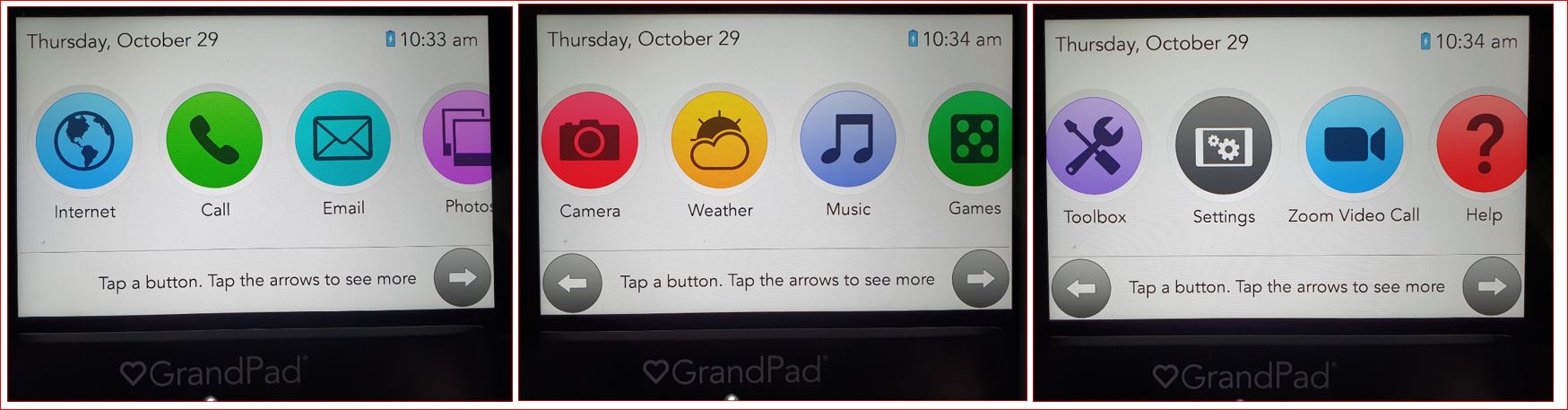
Caption: GrandPad simple user interface
Virtual Connections: The Killer Apps
Senior-friendly Tablets are one of several types of products that people are using to have better “virtual connections” with older adults — especially with older adults at a distance, or who cannot be visited as a result of COVID.
The “killer Apps” for better virtual connection vary from person to person, but usually include some type of video interaction, and/or some type of photo sharing. In addition to the senior-friendly tablets, there are a variety of other tools that older adults are having success with — ranging from conventional consumer products like Amazon’s Echo Show or video calling apps like Zoom or Facetime, to a variety of more special-purpose products such as digital photo frames and special purpose apps that run on a TV.
- If you are looking for a product to help you have “virtual connections” with an older adult who is not very “tech-savvy”, the “senior-friendly tablet” category (which includes GrandPad) represents one type of solution. You can see an overview of this category — as well as other product categories that enable virtual connections — in “Virtual Connections for the Tech-Challenged“.
- If you need virtual connection tools for the “tech-savvy”, read Best Video Call Technology.
Our Key Takeaways: GrandPad
This is an excellent product for people who live in a facility or home and need / want a device that does not require support from staff or family members — and see a “simplified” interface and a restricted set of features as a plus not a minus.
It is very “locked down”, which means there is much less chance of things going wrong than with a more flexible device. However, the downside of this is a lack of flexibility. For example, you can’t just download any old App that seems useful.
It is clear that simplicity of operation, and lack of confusing adjustments was a critical design goal for this product. Overall, we think this is a very good thing, given the target use case of the non-tech-savvy senior, potentially with some cognitive impairment.
There are some instances where we would have liked more adjustability, and we mention that in the observations under each section. Clearly there is a tradeoff, that is dependent on the skills of the specific customer, between simpilicity and adjustability.
These aspects of the product are especially noteworthy.
- GrandPad is based on what the company describes as a “Purpose-built Tablet”. This is an important detail, as it means that the product incorporates several key features that are hard to find in a conventional tablet. The hardware-related features we think are especially important are improved sound; and wireless charging.
- It has excellent curated messaging apps that protect your loved one from unwanted email, phone, text, and video calls.
- It includes wireless charging and an auto on/off power flip-case — which is a feature we really like.
- It comes with the typical “big button” display found on most “senior-friendly tablets”.
- It has a selection of curated apps, in addition to the usual curated video calling. However you can not easily add extra Apps if you want a capability that does not come “out of the box”.
- It can be ordered pre-configured for your loved one so that it can be drop-shipped to them — reducing (maybe completely eliminating) the need for anyone at the older adult’s house or apartment to interact with the device beyond plugging it in.
- The setup instructions were self-explanatory.
- Video-based tech support is excellent. In our opinion, the GrandPad has the best support of any of the products we evaluated in the senior-friendly tablet category. One of the best features for those of you looking for hands-off support is that your loved one can interact with GrandPad’s tech support via an on-screen button push to do a video chat. GrandPad support can also make remote changes to the GrandPad.
- A number of the product’s “adjustment options” are hidden from the everyday user, but can be unlocked or made available upon request from the tech support team at GrandPad. This includes things like volume and brightness adjustability, and access to battery life displays and WiFi and cellular signal strength display. These are NOT well documented. You need to ask.
- “Nice to haves” that are missing: calendar and reminders with some feedback to caregivers; books you could read (through Kindle or Audible); a music app like Spotify that allows more custom selections of music; option to get a larger screen size.
Finally, GrandPad tells us they recently (as of Dec 2020) enrolled their one millionth customer (including seniors and family members). This is an impressive number, and suggests they might by now have moved well beyond the sort of teething troubles that beset many “new” companies in this space.
Key Questions: Senior-friendly Tablets
Here is our table of some of the most important questions relevant to the “senior-friendly” tablet product category, and what the answers are for this product: GrandPad. Scroll down to see more detail about these issues.
| Question | Answer for GrandPad |
|---|---|
| How much “setting up” needs to be done in the home of the “senior”, and by whom? | Very little. The GrandPad is configured at the “factory” by the company, in consultation with a designated “Family Administrator” who provides key pieces of information, like contacts to be preloaded, which carrier might work, and whether or not WiFi will be used, and what the WiFi password needs to be. |
| How “fool-proof” is the connectivity? | It’s pretty fool-proof. If your loved one is experiencing a problem with the Wi-Fi connections, GrandPad support can connect through the cellular connection and adjust the Wi-Fi settings. |
| What happens when it “doesn’t work”? | If it doesn’t work: GrandPad has an outstanding video chat support right on the GrandPad screen where they can make changes to the configuration. For example. If you plan to use Wi-Fi, but it is not working, the support team can connect through cellular and change the Wi-Fi settings. |
| If the older adult lives in a senior living facility or has a carer, does that third party need to interact with the product? | No help needed: The only thing that needs to be done when the GrandPad is received is to unbox it and plug in the charging cradle. After placing the GrandPad on the charging cradle, just wait a couple of minutes as the GrandPad turns on and is ready to use. |
| How does it get charged, and does that cause possible “issues”? | It charges wirelessly. There is no need to plug the tablet in. It has a neat wireless charging stand (that you do need to plug in) that can charge with the cover open or closed. It has an indicator light plus it plays a sound when charging has started. It also doesn’t matter if it’s upside down. |
| Does it have a simple user interface, that can help avoid confusion when the older adult is using it? | Yes. It has large icons that can start an app and a large back button to exit any of the apps and to get back to the main screen |
| Does it provide key functionality that makes it an important tool that goes beyond a telephone in value to the older adult and their family? | Yes. The killer app is video chat which is handled though a curated (private) application so that only family members can contact the user. It applies the same principle to messaging allowing only family members to send and receive text messages & emails. GrandPad users can place phone calls to any number, but only receive calls from family members. |
| Is there a critical “missing functionality” (for the use case of a non-tech-savvy older adult living at a distance from tech-savvy helpers)? | Not really. There are some extras we think would make it even better (see below) but overall it has the basics. |
| In which life situation is this product especially appropriate (more than a conventional consumer tablet for example)? | See “Best Senior Tablet” for an extensive discussion of the appropriate senior tablet for each of several different specific life situations. |
Hardware, Set Up, Connectivity, Charging, Support
GrandPad has obviously spent a lot of energy thinking about how to make the basics simple — and you can see the results in the way that the GrandPad tablet handles tasks like charging, adjusting, setting up, and connecting to the Internet.
The Tablet Itself (the Hardware)
The actual tablet on which this is based is manufactured by a well known tablet manufacturer (Acer) rather than GrandPad — which adds its software and provides the entire system plus accompanying services to the customer. The system runs on a version of the Android operating system.
The tablet is a “custom tablet”, rather than a regular commercially available tablet, and includes some purpose-built features.
The positive aspects of this approach are that the tablet has unusual and important advantages over competitors in key areas like ease of charging, and quality of sound. And, according to GrandPad, it also has a touchscreen that works better with dry fingers than does a normal tablet touchscreen.
Also, by tightly controlling both the software and hardware, GrandPad can make sure there are not odd compatibility glitches — such as sometimes occur when mixing and matching hardware and software in open ecosystems like the Android and Wintel worlds.
The possible downside (although we saw no evidence of that in our evaluations) is that the tablet might not be the “latest”, and the operating system it runs on might not be “the latest version of Android”.
Key Observations:
- The Tablet is an Acer A8202 8” tablet with front-facing speakers which provides great directional sound to your loved one.
- This larger bezel does tend to make the tablet about 8 oz heaver than other 8” tablets. Most tablets have thin edge-mounted speakers as they prefer to have very thin screen bezels.
- Since GrandPad provides all the updates remotely, I am not concerned about what version of Android the device is running.
Setting Up and Configuring the GrandPad
The actual setup process is handled after the order is placed.
One family member, who is designated the Family Administrator (FA), gets an email to log into GrandPad Central, where they add contacts, photos, and app preferences.
When the loved one receives the GrandPad, it is fully personalized. The FA never actually has to touch the GrandPad, as it’s drop-shipped to the loved one.
One thing that I’d like to point out is the importance of having an initial configuration discussion with tech support so that they can fully understand how your loved one will use this product.
Here are some examples of settings that can be adjusted during setup to accomodate specific life situations. These are intentionally NOT things the older adult can easily adjust for themselves.
- Does your loved one have any sight or hearing issues? There are remote adjustments that can be made.
- Does Consumer Cellular or T-Mobile have good service in their area? Verizon or ATT are options too.
- Would you like cellular signal strength and battery level indicators? These can be added during setup.
Wi-Fi set up:
GrandPad comes pre-loaded with 4G LTE so it can connect to the Internet right out of the box. In addition, the user can optionally connect to WiFi.
And here is a feature we especially like. Once any “connected product” arrives at the facility or home where the older adult who will be using it lives, there is always the critical step of getting it connected to the facility or home WiFi network.
For the GrandPad there are several options, none of which need a facility staff or family member to intervene.
- In the factory configuration, they can pre-enter the WiFi password and network name so long as you find it out in advance and tell them.
- Alternatively, if the tablet is initially set up to use cellular connection, you don’t need WiFi at all.
- Finally, another option is to start with the cellular connection, after which the support team (from GrandPad) can interact with the GrandPad remotely and configure the WiFi for you.
How “Updates” are Handled
One of the most challenging issues relating to “keeping a connected device running in a remote location where you can’t touch it” is how the inevitable regular software updates are handled.
The last thing you want is the phone call from your mother in the senior living facility who says ….
“The tablet doesn’t work anymore”
…. because it just did an autoupdate that broke something, or because there is a message on the screen that says something like “do you want to update now?”
Here is how GrandPad handles updates:
- GrandPad automatically handles all updates, including Android updates. So, the older adult should NOT get pesky messages asking them to “update now”, or “accept this”.
This is pretty important. We did not experience an update ourselves, so don’t have first hand evidence it works as smoothly as the support team tell us it will. But we don’t have reason to doubt it either.
Connectivity
While this product can work with multiple cell carriers and or WiFi, it does not come by default with all those options. You need to request them, and get them set up in advance.
Key observations:
- The tablet is carrier-locked and must be ordered from the correct provider.
- The default T-Mobile cellular connection did not work well in my area. They sent me a replacement GrandPad that worked fine on Verizon, in certain locations in my home.
- Tech support was able to add a “Settings” icon to my GrandPad so that I could connect to Wi-Fi. Wi-Fi and cellular signal strength and speed test can be displayed in the optional “Settings” icon. It was nice to have Wi-Fi as an option.
Charging
This product has a well implemented charging stand, that is “always plugged in” and which wirelessly charges the tablet when it is placed on the stand.
Key observations:
- Very well-designed charging stand that doesn’t require precise tablet placement (although the tablet needs to be in landscape mode not portratit mode);
- Wireless charging resolves the problem of connecting a charging cable into a small charging port.
- An optional battery-level indicator near the clock can be added to the display by tech support.
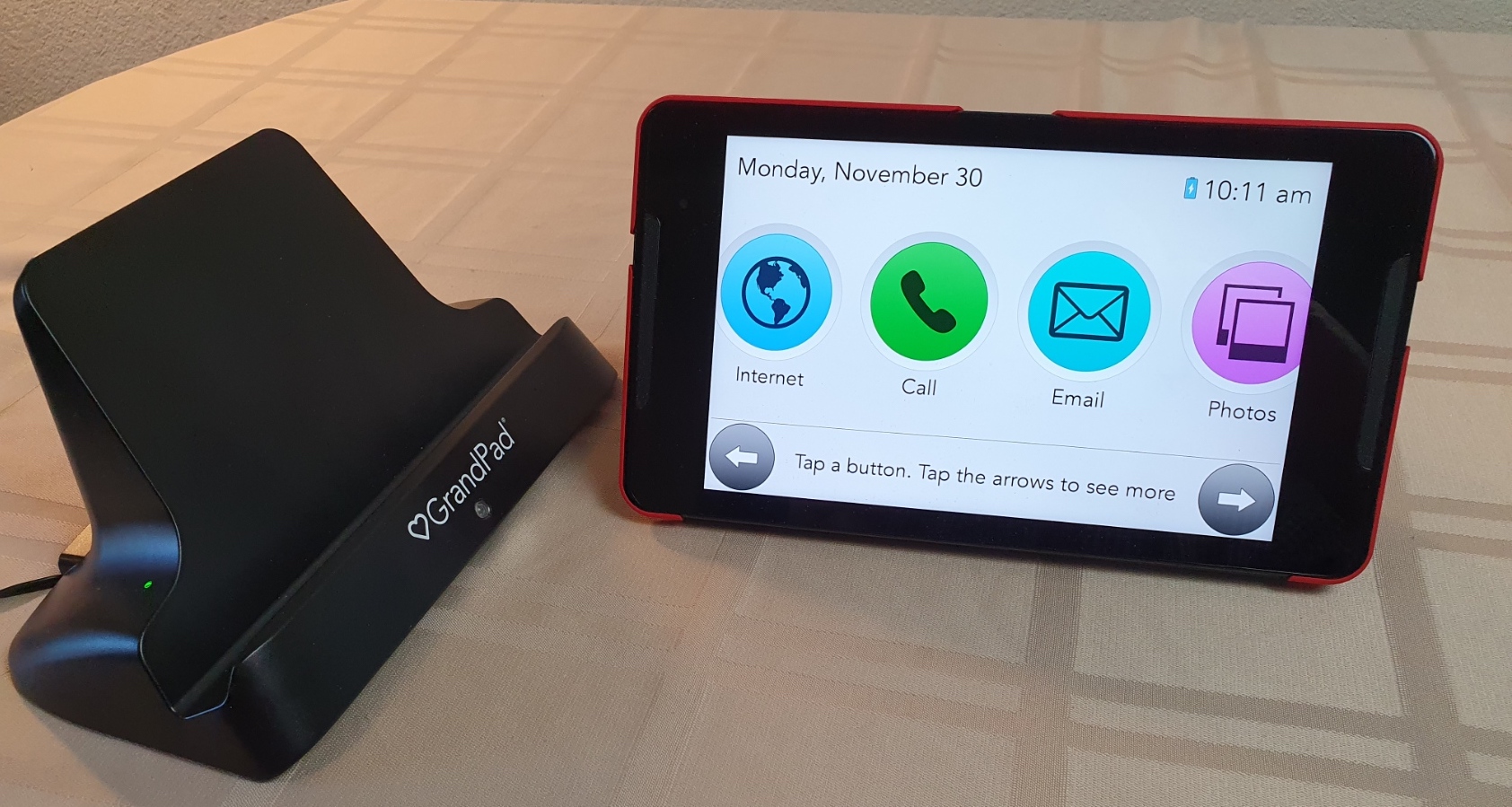
Caption: GrandPad tablet and charger (the tablet sits in the charger stand when in use).
Case
The GrandPad has a special case (the tablet is custom) that is designed to work simply with the charging stand, and that turns the tablet on and off when you open the case (like an iPad case). Overall this works well. There were some features we did not like, but they were not deal breakers.

Key observations:
- The weight of the device with a case is 1lb 14oz, making it 8oz heavier than an iPad mini with a similar case.
- The auto on/off feature is very nice but has a thin tri-fold case that is not ideal ergonomically in some situations. It’s very similar to a typical iPad case, however.
- We would prefer there to be more options for case design, including more comfortable ones with a handle. It’s challenging to use the GrandPad seated on a couch for long periods.
Screen & Sound Quality
Both sound and screen are good, but lack of adjustability was an issue in several situations.
Key observations:
The screen is excellent but lacks any adjustment.
- It’s set to full-bright by default. We would have liked there to be some auto-adjustment of brightness, as we found it too bright when sitting on the couch in reduced lighting while watching TV.
- It’s only available in an 8” screen. We would have preferred the option to have a larger screen (eg 10″).
Front-mounted speakers work very well. Volume adjustment is not ideal.
- Interestingly, the tablet’s volume controls are hidden by design under the cover. We found the volume steps too large and there is no indicator of current setting.
- The sound is good, but the only volume adjustments are in whatever app is open. It does not appear to remain at the last sound level set.
- Tech support can adjust the maximum volume level.
Screen Saver
The GrandPad has a very nice screen saver that acts as a photo-frame, with no buttons obscuring a full-screen display.
Key observations:
- Alternates with Time/Date/Weather display.
- The picture display period can be adjusted by tech support.
Support Options
While most senior tablet vendors offer only phone/email/chat, GrandPad offers support through a video link. You can interact via video with a “personal advisor”. We thought this was an excellent feature and one which sets this product apart from competitors.
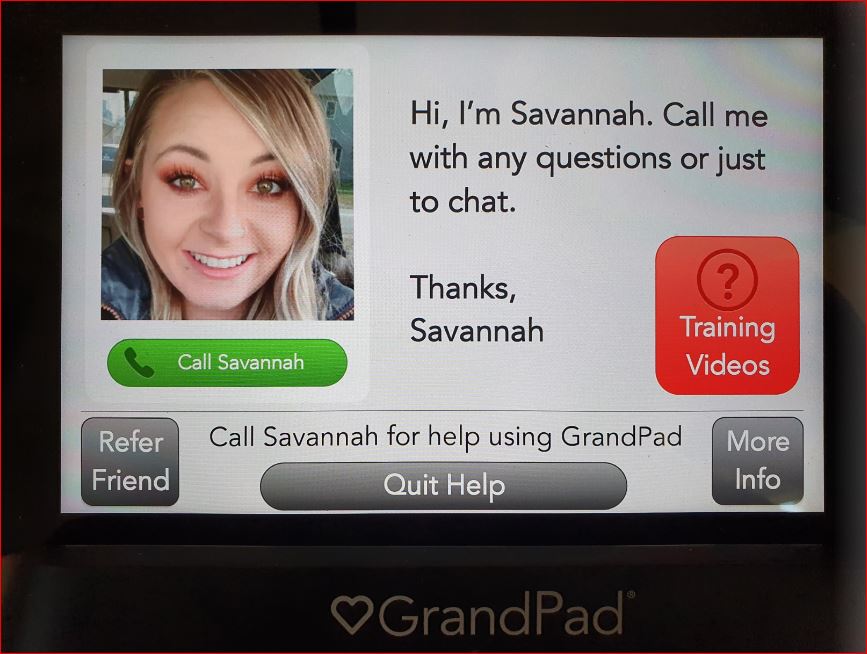
Key observations:
- The tech support person can both view and control the GrandPad.
- Tech support was very friendly and helpful in a video chat.
Grand Pad Apps & Capabilities
One of the most important aspects of the senior-friendly tablet is which apps exactly are installed on it, and whether or not you can add extra apps.
Video Calling and Messaging
The product has a very well-done, curated video calling and messaging app, that restricts video and messaging to family members.
It only allows one to one calls (ie not group video) but you can add Zoom too if you want a more powerful video solution (see below).
Key observations:
- Video calls can be initiated from either end (by the older adult or by the family member).
- Family members can make video calls using the GrandPad App, which can run on either an Android device or Apple device (smartphone or tablet).
- Excellent options for loved one & caregiver when the call is not answered.
- Family members can receive calls with the app closed, even on the iPhone!
- Family members can even record a video call with the loved one to relive the calls.
- Tech support can add an on-screen keyboard for creating emails rather than the normal voice recorded emails.
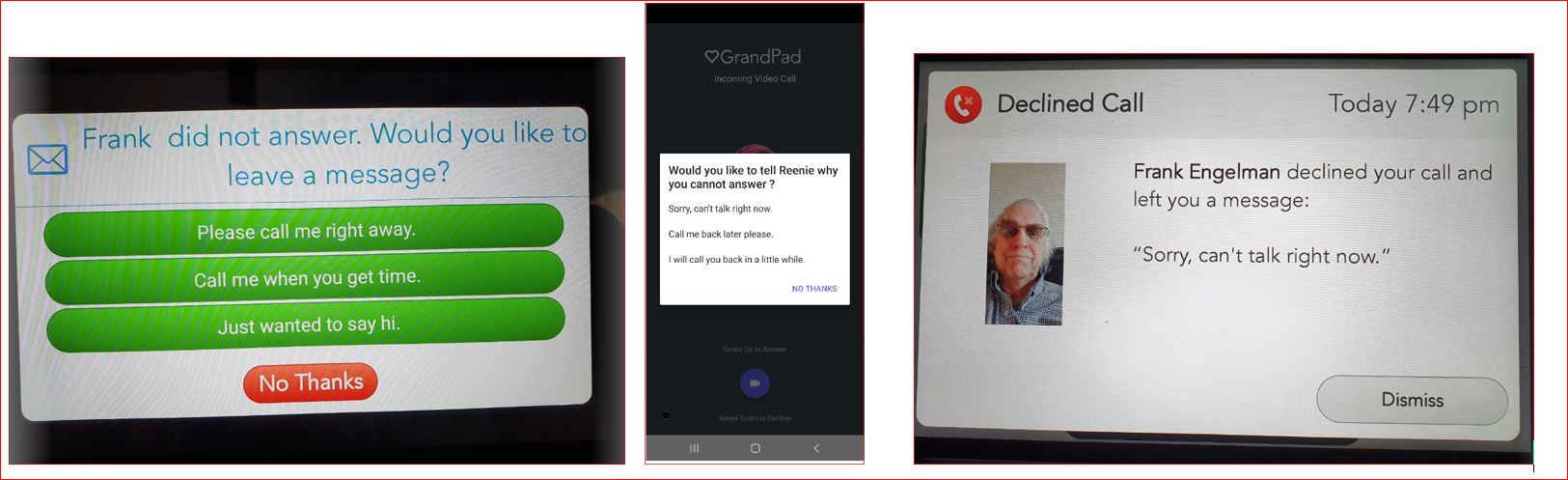
Zoom
In addition to the built-in, real-time video calling app, GrandPad also offers Zoom, which allows group video chat. The process for using Zoom is less “easy” than other aspects of the product.
Key observations:
- Zoom invitations are received via email and can be started by this 4-click sequence:
- Read the email
- Click on the Blue Join Zoom Call button
- Click on the Green Join Meeting button
- Click on the Join with Video
Photos
The Photo feature is well designed from the point of view of the older adult, but for the “FA”, it is a bit less simple than I would have liked.
Key observations:
- The photos you add will be used in Photo Frame screen saver.
- I was able to add a video as well as regular photos. In other words, the “photo” feature allows you to upload photos and or videos. I am not sure if there are size limits to how many you can upload.
- You add photos from the Grandpad mobile app.
The Internet: Senior-friendly Big-controls Browser
To access the Internet, the user sees a version of an Internet browser with BIG controls (large buttons for Quit, Previous, Reload, Up, Down, Text Size and Volume), and a simple clear interface. This is a strength of the product.
Key observations:
- No Progress bar on web page loads, which can lead to the loved one tapping a second time in frustration.
- The Family administrator can choose which web sites appear with a big button for each site. I added YouTube, and Tech-Enhanced Life buttons.
Weather
The “weather” feature is very nicely implemented, showing the older adult the weather at their location as well as the weather at the location of their family member. Each of the two weathers are clearly shown, together with photos of the people to avoid confusion.
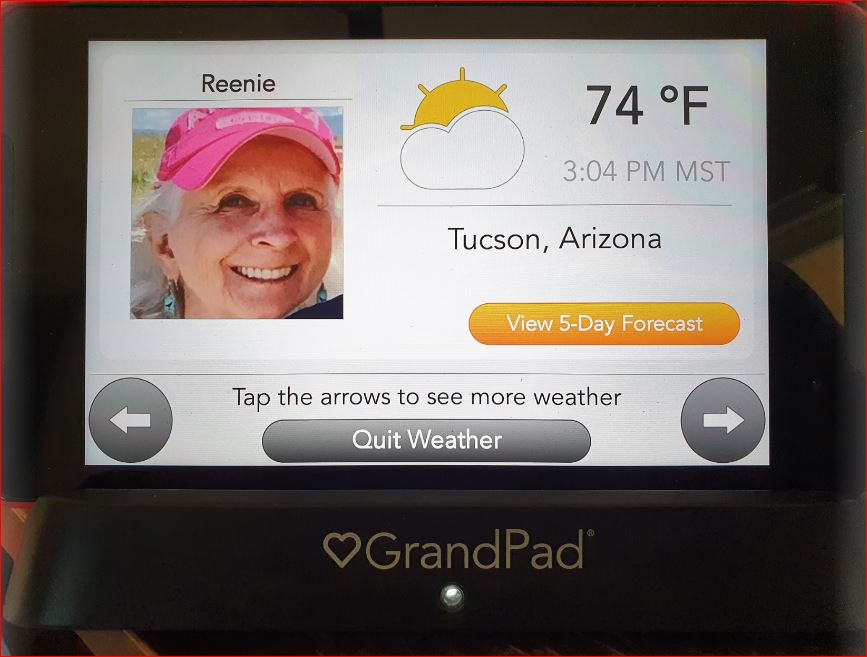
Key observations:
- Can easily view own weather AND family member’s weather.
Phone
This feature is very well implemented, with big icon screen buttons and a picture of the callee. This is integrated with the Video calling option.
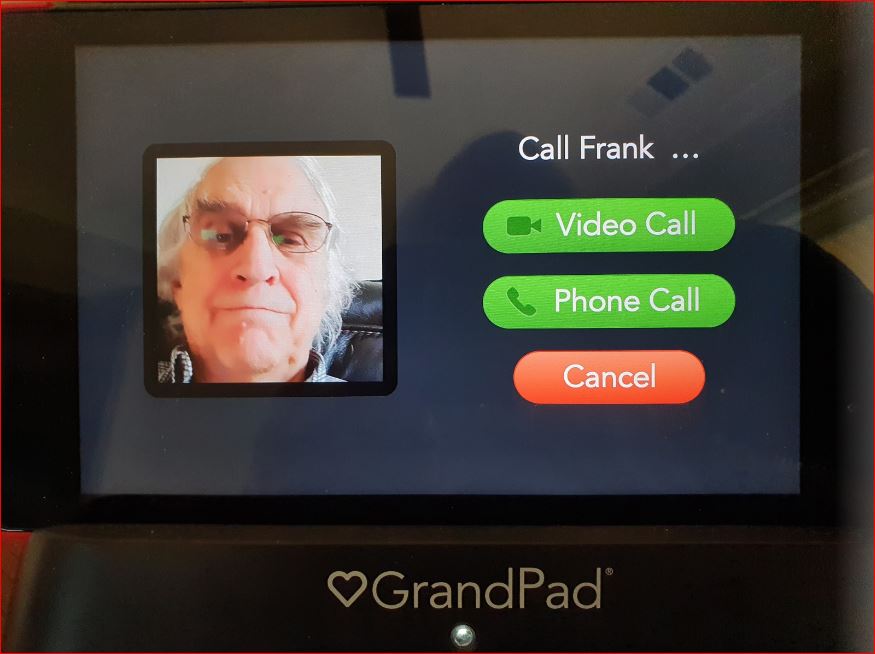
Key observations:
- Can make phone calls to contacts — or (using a dial pad) to anyone.
- Can receive phone calls from people who have the GrandPad app and are on the contact list.
Entertainment: Listen to Music
Being able to listen to music is an important feature, and this product has that capability. It comes with some pre-programmed “libraries” of music, which we found a bit more limited that we would have preferred. However, GrandPad told us that you could manually search a database of 30 million songs, and add those to your list of favorites if you like.
Key observations:
- Several genres, but minimal selections (5 songs) per session.
- Can save favorites and add more each session.
- The background music option is excellent, but no volume adjustment on the main screen.
- Volume control jumps in BIG steps.
- We could NOT access Amazon Music, or Spotify — both of which we think would be very useful.
Camera
There is a camera button that can be used to take photos or videos using the rear or front camera.
Key observations
- You can save the photos or share them with your family. Photos you take get saved to your Photos collection that can be viewed with the photos button.
- Note, you can only share the photo or video before it is saved, not after it’s in the “All photos”.
Needs Improvement, Not “Perfect”, Missing
While we think GrandPad has done a good job of including the “essential apps” (see above), there were some “extras” our reviewer would have liked to have as well, and some “room for improvement” in some areas.
Entertainment: Watch Videos
While a tablet normally offers the potential for watching videos, this product does not allow you to watch video on the internet at all easily. You can send the older adult a video via the “Photo” capability. But they cannot watch Amazon Prime or YouTube easily.
Key observations:
- We could not watch videos on Amazon Prime or Netflix or Hulu.
- If you want to share a video you created with a loved one, you can do that via the “Photos” feature above.
- YouTube. I was able to logon in and view my YouTube library. This will be great for loved ones who want to enjoy videos. However, to do that I needed to adjust some settings relating to cookies, and enter my YouTube log in information. I am not at all sure the typical user and family administrator would be able to accomplish this easily, but for the tech-savvy it was straightforward.
Entertainment: Read (listen to) Books
While a tablet offers the potential for reading books and newspapers, this product does NOT allow that, as far as we could see.
Key observations:
- We could NOT find a good way to read books or newspapers. For example we could not add Kindle to the product.
- In principle you could add the website of a newspaper to the Internet browser, but we are unsure how it would handle login credentials, and think this is likely to be tricky for most people.
Tracking Loved One’s Activity Level
This is not one of GrandPad’s strong points. If you need notifications on your loved one’s daily activities (ADLs), there are better choices.
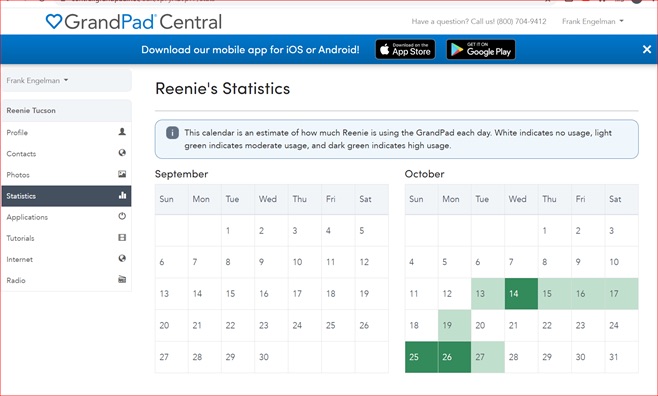
Key observations:
- Has a very basic usage tracking feature (Statistics) with no alerts or details.
Calendars & Reminders
This does not seem to be a feature you can have on GrandPad.
Update: The company tells us this feature will be “coming” in 2021.
Some “Nice- to-Haves”
There are a handful of capabilities we see some older adults using, that we think would be “nice-to-haves” in addition to things mentioned above.
Nice-to-haves include:
- Voice assistant (Alexa, Google).
- Bluetooth tag tracker for missing items; keys, remotes.
Hearing or Vision Impairments
Many older adults in the target demographic for this product have either vision or hearing impairments or both. While we did not do a detailed evaluation of how well the features worked in those situations, here are some observations.
- GrandPad has implemented a good solution to those with hearing difficulties through the use of front-mounted speakers and on-screen volume controls for those who have problems with small tablet volume buttons.
- Availability of an audible book app (like Audible) and of voice interaction (eg Alexa) might be desirable for those with vision impairments. GrandPad does not have these.
- This product does offer pinch-to-zoom on most screens for those with vision issues.
- We noted that none of the products we evaluated in the “senior tablet” category really take advantage of built in accessibility features in the tablets for things like connecting to bluetooth hearing aids, or varying text colors and contrasts, or adding speech to icons for those with vision issues. This could be a reason why a conventional tablet (an iPad for example) might make sense for people with vision or hearing difficulties.
- The lack of any audible feedback may be a problem for those with sight issues. For example, the display message when the video call did not go through would be more effective if there was a voice read out of these messages.
Learn More
Senior-friendly Tablets are designed to provide the key functions of a “tablet”, but with an interface that is designed to be “simpler” than a normal consumer product, and designed to address some specific needs that some “seniors” and non-tech-savvy individuals have.
- If you want to compare the GrandPad with the other products in the “senior-friendly tablet” category — and see which one we think would work best for your specific life situation — go to the “Best Senior Tablet” article.
- If you are looking for a product to help you have “virtual connections” with an older adult who is not very “tech-savvy”, the “senior-friendly tablet” category (which includes GrandPad) represents one type of solution. You can see an overview of this category — as well as other product categories that enable virtual connections — in “Virtual Connections for the Tech-Challenged“.
Disclaimer
Tech-enhanced Life was loaned a Grandpad for this review. After completing the evaluation we returned it. Other than that, this review was not sponsored or funded by GrandPad or any other vendor.
Where to buy it or learn more*: (this takes you away from our website)
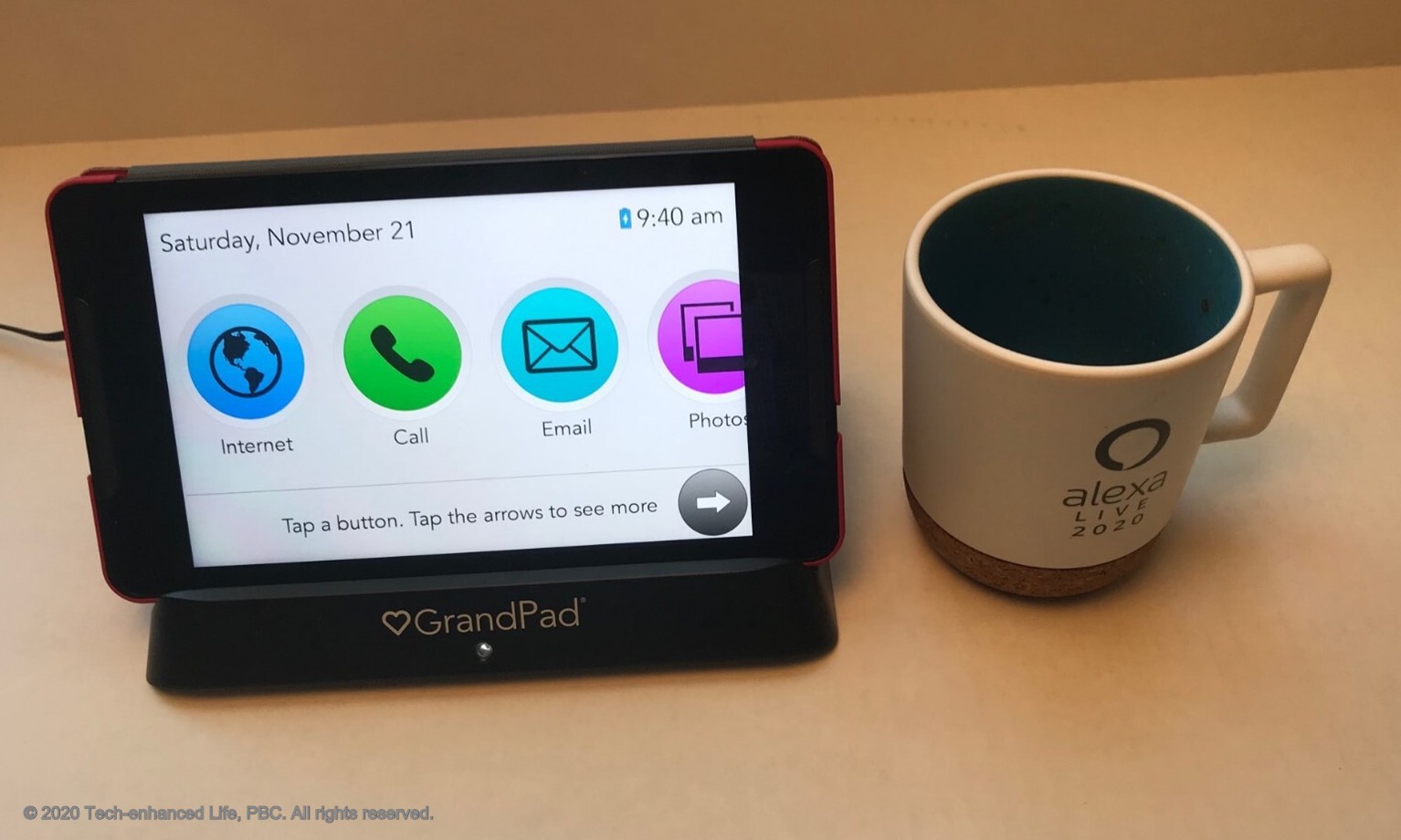
Discount for Tech-enhanced Life readers:
- Discount code:
- Discount amount:
*Disclosure: The research and opinions in this article are those of the author, and may or may not reflect the official views of Tech-enhanced Life.
If you use the links on this website when you buy products we write about, we may earn commissions from qualifying purchases as an Amazon Associate or other affiliate program participant. This does not affect the price you pay. We use the (modest) income to help fund our research.
In some cases, when we evaluate products and services, we ask the vendor to loan us the products we review (so we don’t need to buy them). Beyond the above, Tech-enhanced Life has no financial interest in any products or services discussed here, and this article is not sponsored by the vendor or any third party. See How we Fund our Work.
Is there an on-screen
Is there an on-screen keyboard for composing emails and text messages? Does it work well?
Can it participate in group texts?
Hello noscgag,
Hello noscgag,
That is a great question. I have to admit that when I was testing the GrandPad I never tried this. Like other senior tablet vendors, GrandPad assumes that your loved one would not want to be receiving "texts" and would rather have a video call, audio call, or an email message.
I just called GrandPad and they said that although the loved one's GrandPad has a unique phone number, they don't support texting to that number.
Instead, they suggested that family members use the GrandPad app on their phones to send their loved one's messages.
One interesting feature, if your loved one is hard of hearing, is what they call "Real-Time texting",
This is not closed captioning during the video call, as the sender needs to type in the text, but could help a loved one who has difficulty in hearing during a video call.
I could not find any pictures of the keyboard display during emails, and GrandPad support was unable to point me at a photo. Here is a photo of the keyboard during a search
Frank
Thank you for your reviews of
Thank you for your reviews of tablets for seniors. Music is a major source of entertainment for my dad. Would you please clarify the statement “Can save favorites and add more each session”? Does this mean I can add to the 5 songs in the session for a genre? For example, he could have 25 songs under Big Band rather than 5? Thank you.
Hello CjTN,
Hello CjTN,
I just called GrandPad support and verified that this “session limit” does still exist.
Although they have 200-300 songs in each genre if your dad skips over 5 songs, he will have to end that session and start a new one.
However, if he does not skip 5 songs he can listen to all 200-300 songs in that genre.
What they suggest doing is adding songs to favorites and then he can play just the ones he likes
GrandPad support is very friendly, and you can call them with specific questions even before purchasing. (800) 704-9412
Did not work during my mom’s
Did not work during my mom’s time in the care center, dropped calls, poor connections, tried calling on my cell phone while sitting in her room, yet still unable to connect. Frequent dropped calls and poor connections even at home. Would NOT recommend. Purchased for video calls, yet unable to do so fluently. When grandpad was working was mainly used for games. Not worth it!
tell everyone how dangerous
tell everyone how dangerous it is to buy a consumer cellular device and get their service. I’ve been using my device for 2 days and it has crashed. I live by myself in the country and switched to this service based on AARP’s recommendation. When I called customer service I was informed that they don’t make the equiptment and couldn’t help me fix it. Now I have no phone. Don’t get sucked in to Consumer Cellular
Hello Mary,
Hello Mary,
I checked with GrandPad support (800) 704-9412, and they told me that you would have to get support through Consumer Celluar rather than calling them
I suggest that you return the GrandPad and sign up directly through GrandPad as I did
In addition to great customer support, they offer cellular service through several carriers such as AT&T, Verizon, and T-Mobile rather than being limited to a single cellular carrier which may be poor in your area.
They even switched out my GrandPad, when the carrier I picked did not have good service in my area
Hello @P McCall,
Hello @P McCall,
When I was testing GrandPad, the cell service provider it was using did not work well in my area. When I contacted GrandPad, they sent me a replacement with a cell service provider that worked well in my area.
I suggest you call GrandPad and let them know about the problem and suggest a cell service provider that works well in your mom's area.
One BIG drawback. My
One BIG drawback. My
Unit will only go into
Voicemail until a caller
let’s it ring ELEVEN
times. RIDICULOUS !
I was informed by support
that there is no way to change that. If anyone knows how to reduce that
Rd, please post.
But I can run around my
house at least once during
that time.
Hello David,
Hello David,
I confirmed with GrandPad support that the number of rings cannot be adjusted.
They said this was to give users time to reach the GrandPad.
I suggested that they make it adjustable.
They pointed out that you could also push the "reject" button
could you clarify the part
could you clarify the part about the grandpad going to voice mail unless you let it ring 11 times. I’m not sure if I understand this feature.
Hello Tim,
Hello Tim,
While GrandPad describes it as allowing someone "plenty of time" to get to the GrandPad to answer it, some users find it annoying when they want to let a call go to voicemail as it goes on for 11 rings and can’t be reduced.
It does NOT go to voicemail if you answer it before 11 rings.
Do you know how GrandPad
Do you know how GrandPad handles email? Is there some preassigned email address or can/do we connect a Gmail account to it? Thanks for al this great info! -Dan
Hello Dan R
Hello Dan R
GrandPad provides a unique email address that is only accessible by family members to cut down on unwanted emails and scams.
They take the same approach to phone and video calls.
i would likecto connect to
i would likecto connect to WiFi what do i need to do
Hello Anna,
Hello Anna,
I just talked to GrandPad about this
Some GrandPads have the Wi-Fi set up available under Settings, but some were delivered without that setting to reduce confusion since the unit was ordered with a cellular connection.
If yours doesn't have that setting, you can call them and they will remotely set up Wi-Fi for you
There IS a way to read e
There IS a way to read e-books on the GrandPad. In the US, you can log into libbyapp.com with your loved one’s library card, and borrow books. Then you can save that URL (when you’ve already logged into the account) to the GrandPad’s list of websites (under the Internet tab). Depending on your loved one’s capabilities, you might have to manage the borrowing of books, but you can log in and do that from any device, it doesn’t have to be the GrandPad tablet, so you can manage the whole thing remotely.