By: Frank Engelman | Posted: July 30, 2021 | Updated: April 18, 2023
When you buy something we recommend, we may get an affiliate commission — but it never affects your price or what we pick. Learn more
The Problem to be Solved

Dementia: Not Recognizing Spouse or Family
An especially upsetting symptom of the later stages of Alzheimer’s and other forms of dementia is when the person with dementia does not recognize a spouse or other family member any more.
Solution Details
I’ve been looking for a way to automatically play a “remembrance video” for dementia sufferers to help them remember their family members. Here is a solution that use the Echo Show and can be set up to operate automatically without needing a caregiver to operate it.
My Mom has advanced dementia and I’m worried that she is starting to forget me.
I’ve been looking for a way to automatically play a “remembrance video” for dementia sufferers to help them remember their family members.
Here is a solution that use the Echo Show and can be set up to operate automatically without needing a caregiver to operate it.
Background
My research turned up a news report of a pilot program showing how a family member recorded themselves to be played daily as an orientation & reassurance message for their loved one in a facility (Ref. 1). This appears to have greatly pleased their loved one.
However, this required storing the family member’s video on a laptop and asking an aide to play it for them every day. This is quite a daily task to put on an aide in a facility and would be even more difficult for a loved one living alone. Consider the problem of keeping the laptop charged, logging in, finding the video and playing it. This is not to mention the problem of any required software updates and not have a means to remotely update the video or even start a remote playback.
Echo Show to Automate Remembering Video
I came up with this solution that requires no laptop and just relies on the Amazon Echo Show using Amazon Photos to automatically play a video stored in an Amazon Photos album.
This video can be changed remotely and the timed schedule can also be adjusted remotely. And… it doesn’t even require you to touch your Mom’s Echo show. You can set this all up remotely!
See it in Action
Overview
The solution uses Amazon Photos to hold a video and Alexa Routines to play it back based on a time of day or a button push.
It’s a bit complex as Amazon doesn’t give developers a way to play Amazon photos so it can’t be added to an Alexa Skill. It also relies on using “custom actions” in Alexa Routines, but only ONE “custom action” can be used in an Alexa Routine.
This means that two or more Alexa Routines need to be synced. It’s too hard to guarantee that they will be triggered at the same time, so I use one Routine to trigger two others through IFTTT using a SmartThings virtual switch.
The video will loop until stopped by an Alexa Routine.
Steps to Set it Up
Please note that this is a complex setup involving Alexa Routines, a SmartThings virtual switch, and an IFTTT applet. But, it’s MUCH easier for your loved one than using a laptop.
1. Amazon Photos
Using Amazon photos, your Mom will have an account allowing you to share an album with her. That album can contain one or more videos and you can change it remotely from your own Amazon Photos account.
In Amazon Photos (create a video in an album)
Please note: If you and your Mom already have Amazon photos accounts and you are already sharing photos with her, you can just create a “remember” album and add a video. However, if she doesn’t already have an Amazon photos account, it will be much easier if you create an Amazon Photos account for her and just use that account to add the album and video.
Create an Amazon Photos account for your Mom
- This can be done on your own mobile device by logging out of your Amazon Photos account.
- Tap More
- Tap Settings
- Scroll down to Sign Out
- Sign in as your Mom
- Create an album (suggestion-> “remember”)
- Create a video in the MP4 format and store it in that album
- NOTE: MOV format files will only show up as a static image
2. SmartThings
In SmartThings mobile app (Create a virtual switch for sequencing the Alexa Routines).
This can be done on your mobile device.
See the Dementia Tech Kit List for the specific Apps, and example Routines described below.
- Install the SmartThings IOS or Android mobile app
- Create a Samsung account for your Mom
- Tap 3 bars in the upper left or bottom right
- Tap SmartApps or Labs
- Scroll down and tap Virtual Device Creator
- Create the virtual switch (Suggestion-> “vsVideoStarted”)
- Select Location and Room
3. IFTTT (If That Then That)
In IFTTT (create an applet).
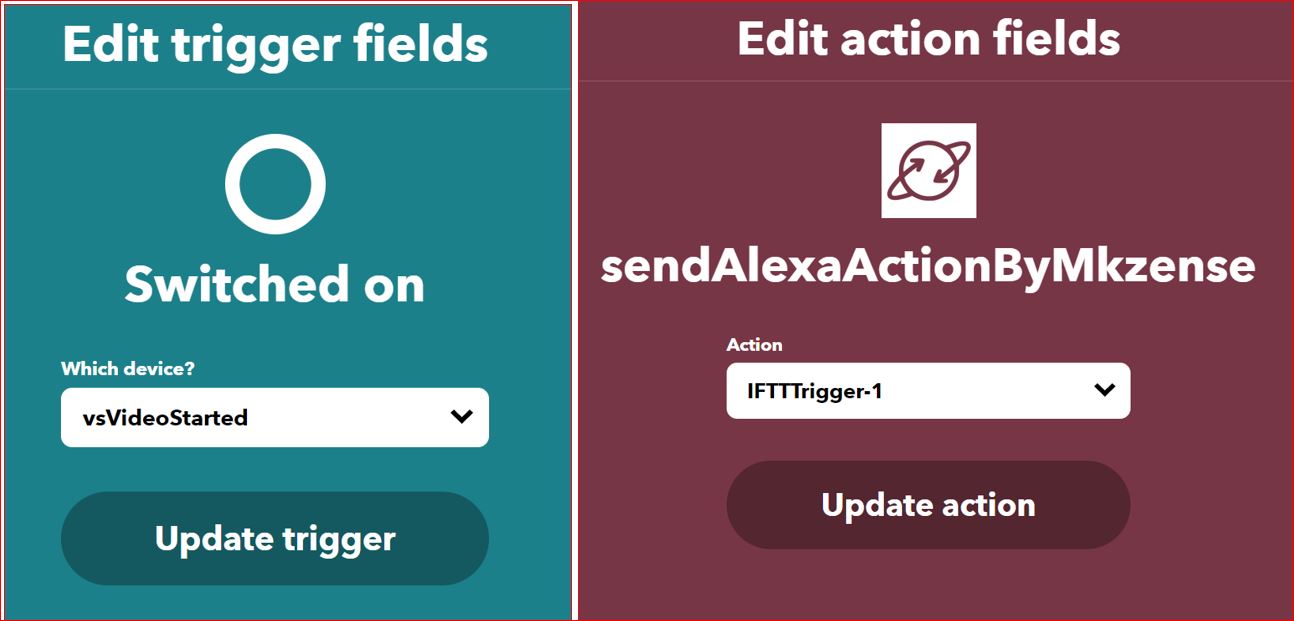
IFTTT applet trigger IFTTT applet action
See Dementia Tech Kit List for Apps, and example Routines.
- Create an IFTTT account for your Mom
- Create an If This Then That applet (IFTTT)
- IF= Trigged by virtual switch- “vsVideoStarted” in SmartThings
- THEN= pulses IFTTTrigger-1 (mkZense)
4. Create Three Alexa Routines
If you are not familiar with creating Alexa Routines, please refer to the “Make Alexa Proactive: Create Routines” article.
a. Create an Alexa account for your Mom
- This can be done on your own mobile device by logging out of your Alexa account.
- Tap More
- Tap Settings
- Scroll down to Sign Out
- Sign in as your Mom
See Dementia Tech Kit List for the Apps, and example Routines mentioned below.
b. Add the SmartThings Alexa Skill
- Discover devices
- Authorize access
- Use your Mom’s Samsung account logon information
c. Add the IFTTTrigger Alexa Skill
- Allow access
- Accept the three free triggers
- Discover devices
d. Create these three Alexa Routines.
See Dementia Tech Kit List for the example Routines below.
Alexa Routine 1- Time for the Video
- “When this happens” -> Pick a time of day repeat schedule
- “Add Action” ->
- Sets volume to level 3 (or whatever your Mom would like)
- Say “Mom, here is the family video”
- Sets SmartThings virtual flag (vsVideoStarted)
- Custom action-> “show my remember album”
- Choose device-> your Mom’s Echo Show
Alexa Routine 2- Begin the Video
- “When this happens” -> Triggered by IFTTTrigger-1
- “Add Action” ->
- Wait 5 seconds for the video to load
- Sets volume to level 5 (or whatever your Mom would like)
- Video may be playing not loud enough
- Turns off virtual flag (vsVideoStarted)
- Custom action-> “Play”
- Choose device-> your Mom’s Echo Show
Alexa Routine 3- Stop Video
- “When this happens” -> Triggered by IFTTTrigger-1
- “Add Action” ->
- Wait xx minutes for video to loop twice or more
- Custom action-> “Go Home”
- Choose device-> your Mom’s Echo Show
Advanced Topics
Do you want a way to adjust the videos to play several times a day, or maybe at different times on certain days?
Rather than creating separate Alexa Routines for each of these, you could add “events” into your loved one’s Google calendar and use an IFTTT applet to detect those events. This can be really convenient if you want to remotely adjust the video schedule as you don’t need to log into your Mom’s Alexa Account to add or change Alexa Routines.
In IFTTT (create an applet)
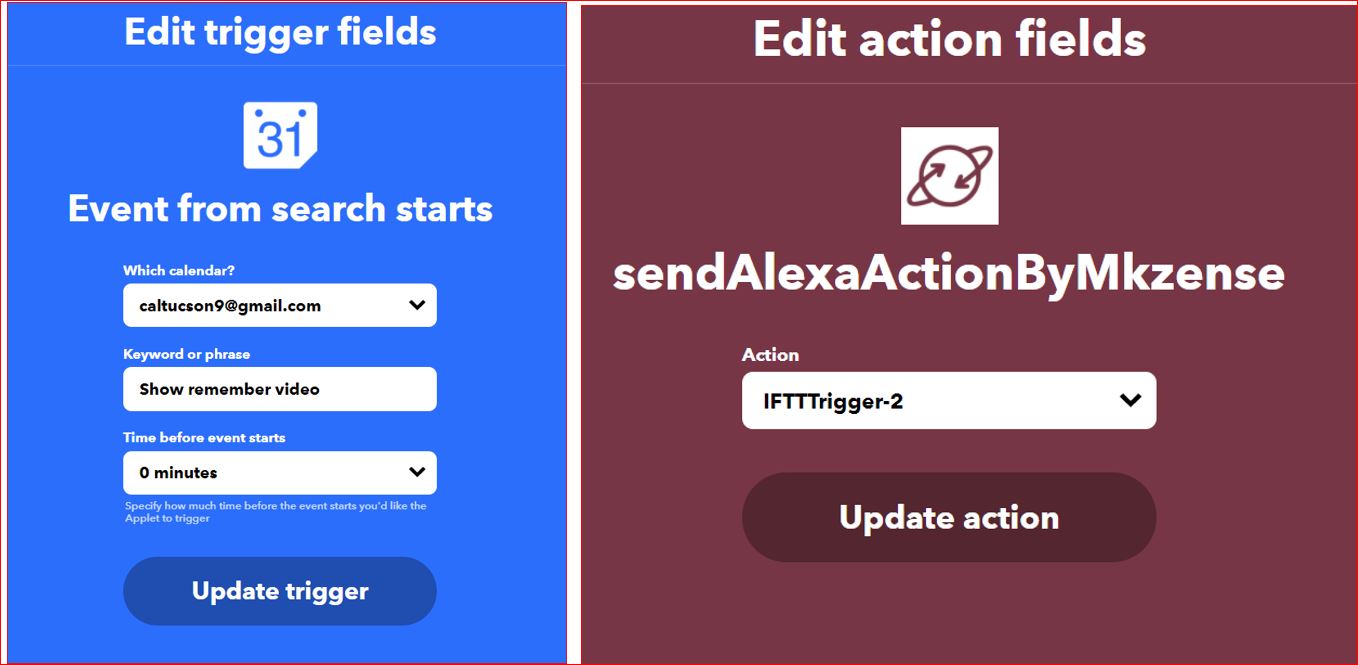
IFTTT applet trigger IFTTT applet action
- Create an If This Then That applet (IFTTT)
- IF= Trigged by Calendar search in Google Calendar NOTE: the phrase is Case Sensitive
- THEN= pulses IFTTTrigger-2 (mkZense)
Create an Alexa Routine
Clone the Alexa Routine #1 with a new trigger of IFTTTrigger-2 (See Dementia Tech Kit List).
- Open the Alexa Routine #1
- Tap 3 dots in the upper right
- Tap “Copy Actions to a New Routine”
- Tap “When this Happens”
- Tap Smart Home
- Tap “IFTTTrigger-2”
- Save
- Tap “Change to rename the Routine to “Calendar event”
- Tap Save
Tips & Tricks
- Although the setup process is quite complex, it will be easy for Mom to see the video and also easy for you in that you can change videos or their time of day remotely.
- Since these actions take place over the Internet involving several services, the start time of the video may be delayed by 1-2 minutes.
References
1. Pilot Program, Hebrew Home, New York: Video description
*Disclosure: The research and opinions in this article are those of the author, and may or may not reflect the official views of Tech-enhanced Life.
If you use the links on this website when you buy products we write about, we may earn commissions from qualifying purchases as an Amazon Associate or other affiliate program participant. This does not affect the price you pay. We use the (modest) income to help fund our research.
In some cases, when we evaluate products and services, we ask the vendor to loan us the products we review (so we don’t need to buy them). Beyond the above, Tech-enhanced Life has no financial interest in any products or services discussed here, and this article is not sponsored by the vendor or any third party. See How we Fund our Work.
